Graphics Onboarding
Frequency supports the creation of motion graphics compositions through two different workflows:
Frequency Designed Compositions - Working with the Frequency design team to develop the look and feel for your compositions
Imported Compositions - Importing animated composition from third-party applications such as Adobe After Effects
Frequency Designed Compositions
1. Define Concept, Look, and Feel
To get started, you will first need to dermine:
What are the goals to use motion graphics in your channel(s)
Which Motion Graphics Triggers you'd like to use
Which template types and styles are best for your channel(s)
How you'd like the templates to look and feel
Your Account Manager will work with you regarding these options, review standard templates, and discuss your needs including custom or complex compositions if needed.
2. Prepare Style Guides and Assets
Below is a list of a typical sample set of reference materials and assets that are used during the process of provisioning a complete motion graphics package for your channel(s).
Please contact your Account Manager directly or email support@frequency.com for support.
Assets | Description | Specs |
|---|---|---|
Style guide document | Style guides are a common practice for consistency of branding across products. If you do not have a style guide available, feel free to walk us through thematic elements, fonts, colors, etc of your branding and send examples. | Colors, guidelines, font, sizes, etc. |
Photoshop / Illustrator Master | A layered high quality master image of your branding that can be used for creating animations. | .ai, .psd |
Logos | Logos or variations of logos you would like featured in your graphics package. | JPG, PNG, GIF, SVG |
Backgrounds | Images that would serve well for your backgrounds. Keep in mind the location on screen where this image would render and the level of coverage this image would have on the programmed content (bottom third, half screen, corner, etc.). | JPG, PNG, GIF |
Screenshot of overlay mock up | A mock up of how you envision your compositions will render. This will present a basic idea of how you would like elements shown and moved around the screen. | JPG, PNG, GIF |
Videos of mock up / walk-through | A video or animated mock up of how you would like graphics to move on screen, locations, and your ideal presentation. We can make it happen! | MP4, MOV, MKV |
3. Frequency Graphics Setup and Activation
Frequency will consolidate the requirements for concept, look and feel, style guides, and assets to set up the motion graphics compositions/overlays for the linear channel.
Configuration Timeline
Step | Activity | Days |
|---|---|---|
1 | Delivery of concept, style guides, and assets | 1 |
2 | Implementation of Graphics templates | 1-3 |
3 | Graphics Testing | 2 |
4 | Live on Channel Playout | 0 |
Imported Compositions
Frequency supports the use of third-party designed compositions utilizing animated vectors called Lottie files, which can be exported from programs such as Adobe After Effects using a plugin.
Export Animations
Export animated components as Lottie files
Components can be hosted by Frequency or via a URL provided by you
Frequency can use one more Lottie files as part of the composition for each Motion Graphics Trigger on a channel
Dynamic components such as Program Title, Series Title, ratings, etc. are configured within Frequency and as such require that such values are not included in the Lottie files
Animation timing of the exported animations should be consistent with the final timing implementation within Frequency (this is most applicable when there is an animate in and an animate out sequence produced from your source files)
Audio effects are not supported
Other Considerations
Updating elements within an existing composition would only require a new exported Lottie file and an update to the hosted URL within the Frequency GRAPHICS tool
Graphic overlays do not add time to programming
Frequency can support different overlays depending on content metadata (different experience per series, ratings, scheduled time of day, day of week, etc.)
Examples
Below are some examples of the types and uses of motion graphics that can be overlaid your stream, and when they can occur.
Example | Location | Type | Use Case |
|---|---|---|---|
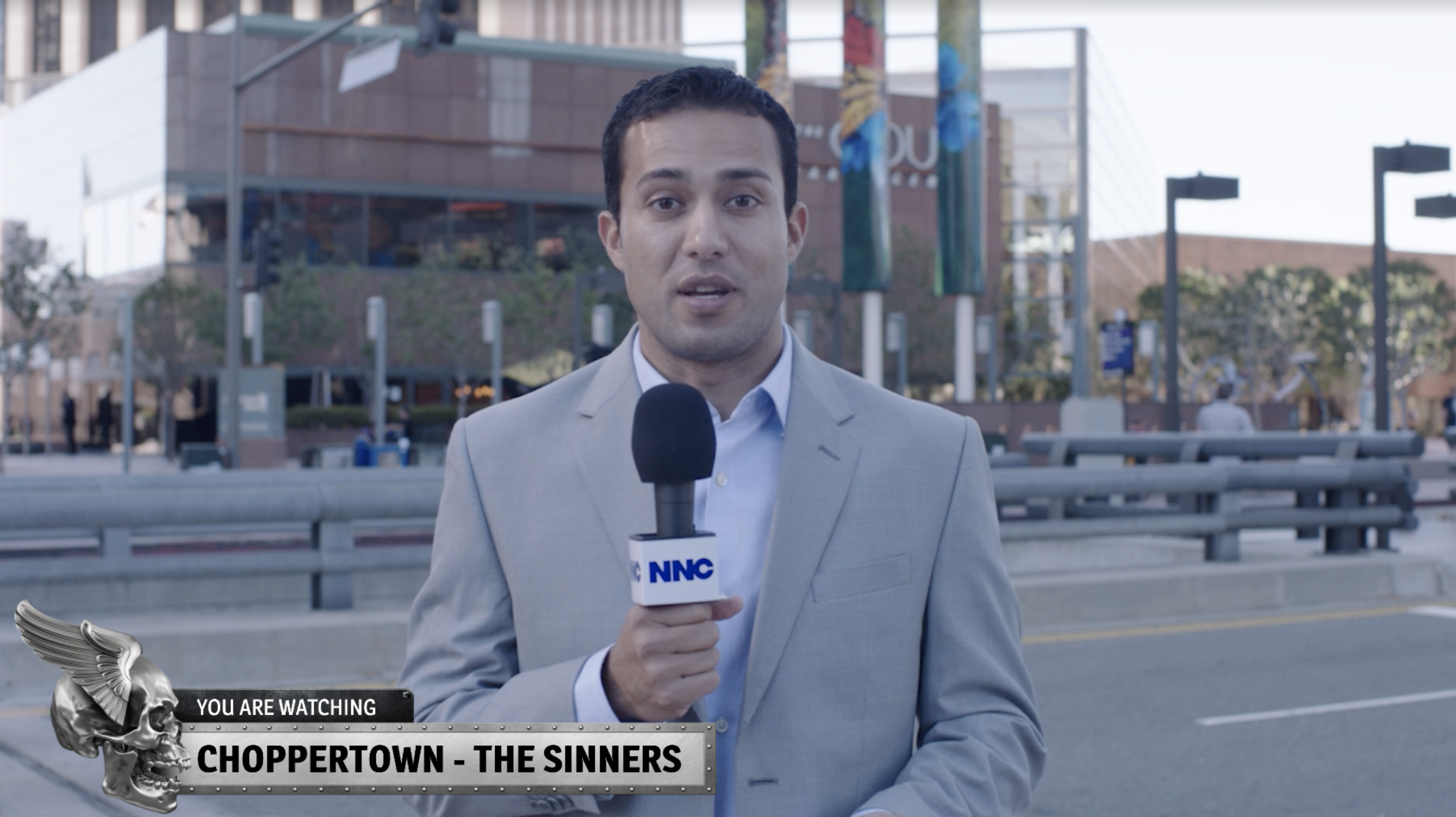  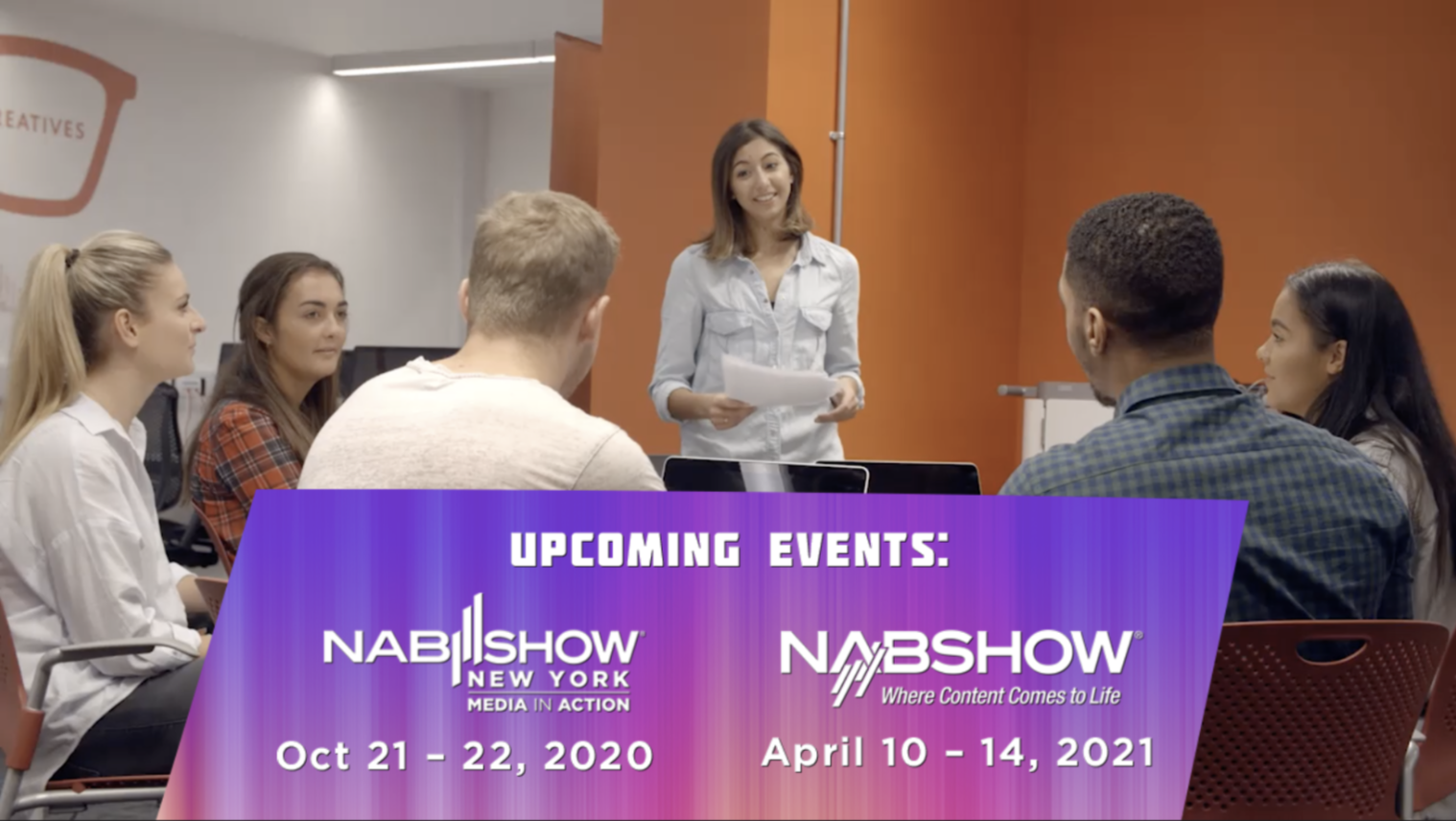  | Top / Bottom | Lower-thirds |
|
  | Top / Bottom | Upper-thirds | You Are Watching |
 | Corners | Channel Logo | Channel logo |
 | Corners | Parental Rating | Parental rating of current program |
 | Corners | Promotional | Sponsors |
  | Corners | Messaging |
|
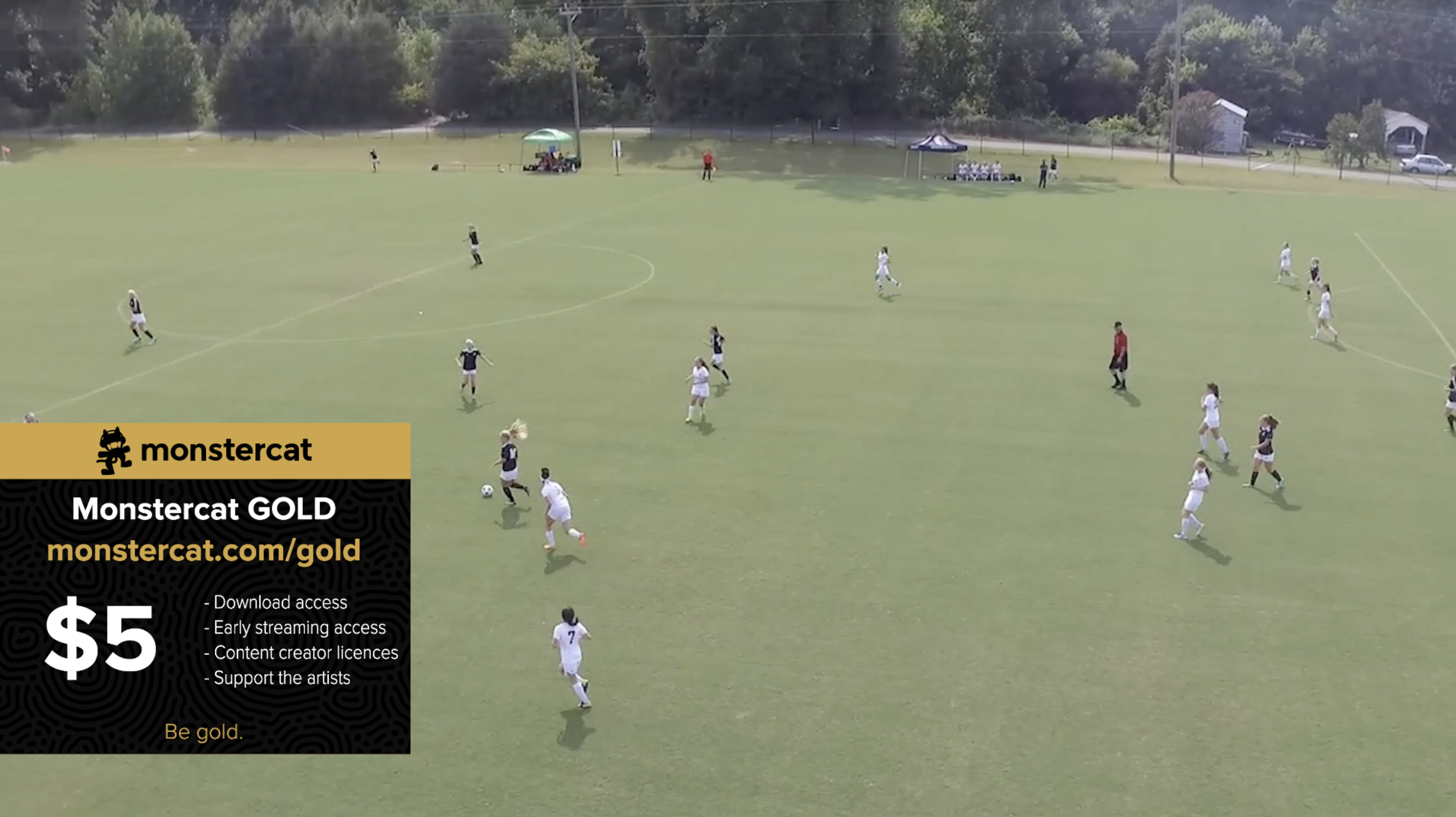 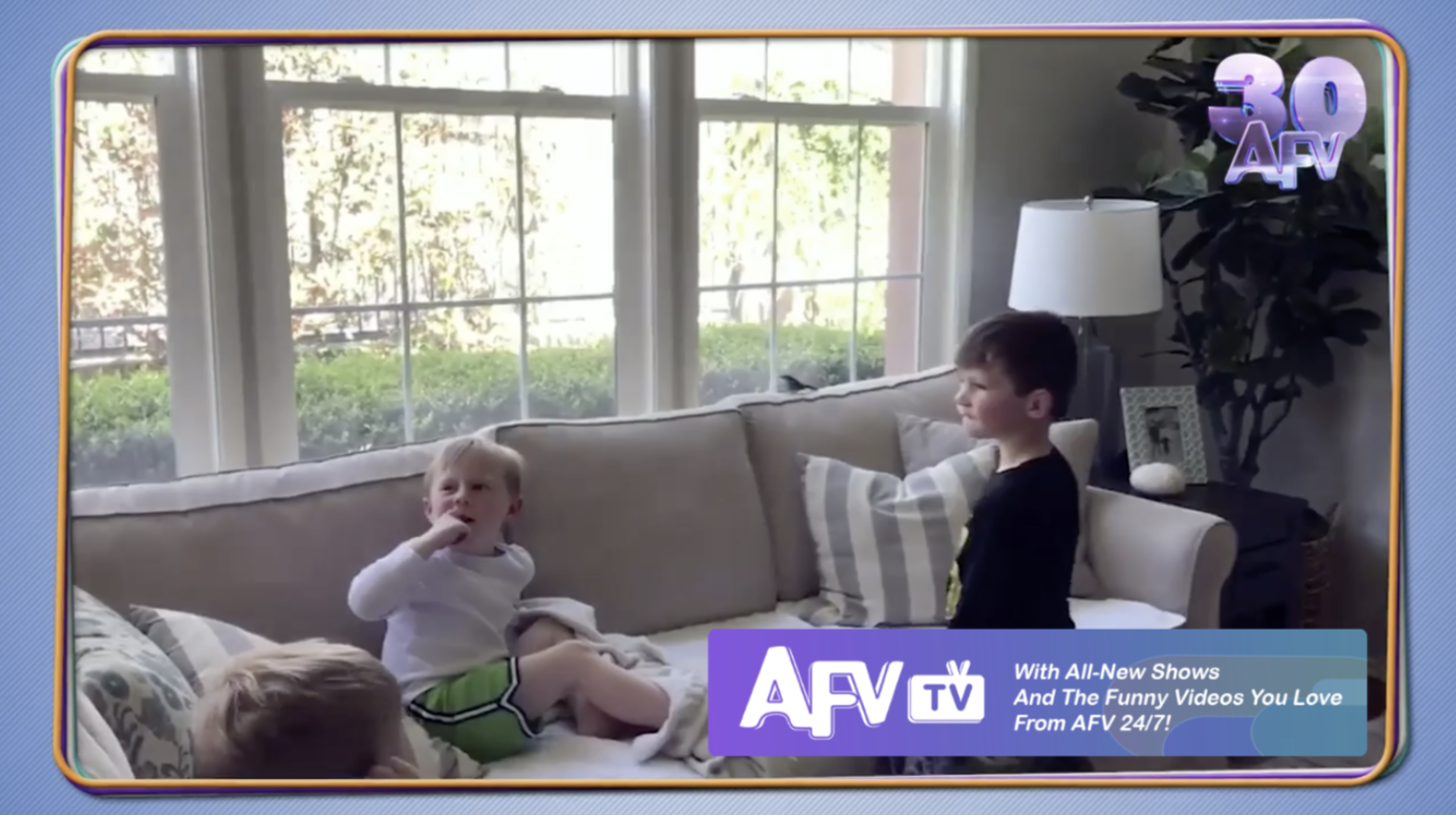 | Sides | Messaging Promotional |
|
 | Bottom Ticker | Call to Action | Visit Website / Social Media |
 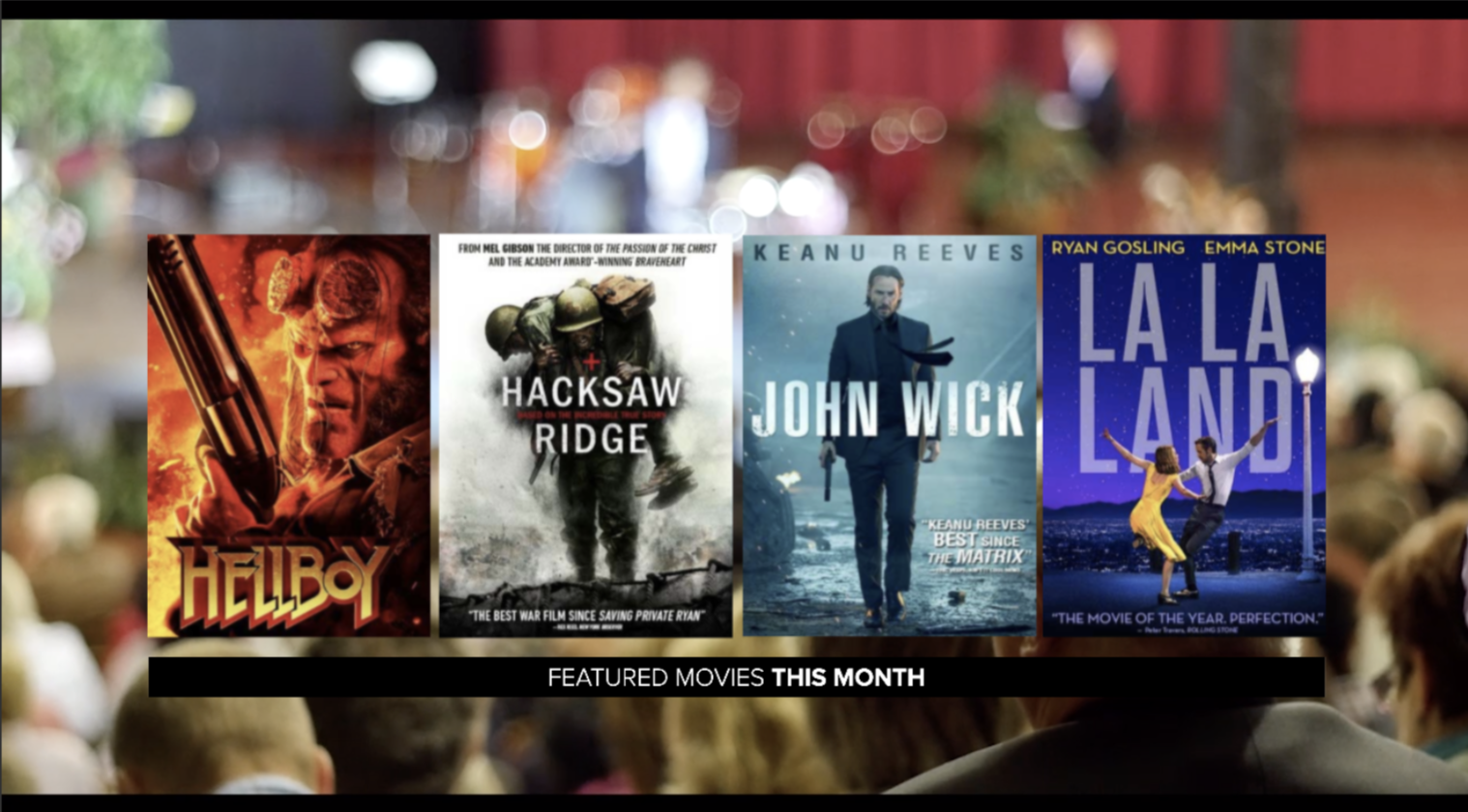
| Half Screen | Now / Next / Later | Programming that is coming up next, and later |
Full Screen | Now / Next / Later | Programming that is coming up next, and later | |
 | Full Screen | Channel artwork | Full screen overlay while video finishes |
Custom Fields
Custom fields can be implemented in Overlays where a Studio user can make changes on-the-fly via the GRAPHICS tool. This is useful for text fields or image artwork that would change in text value over time. Setting up these fields would allow immediately changes without reconfiguration of an Overlay.
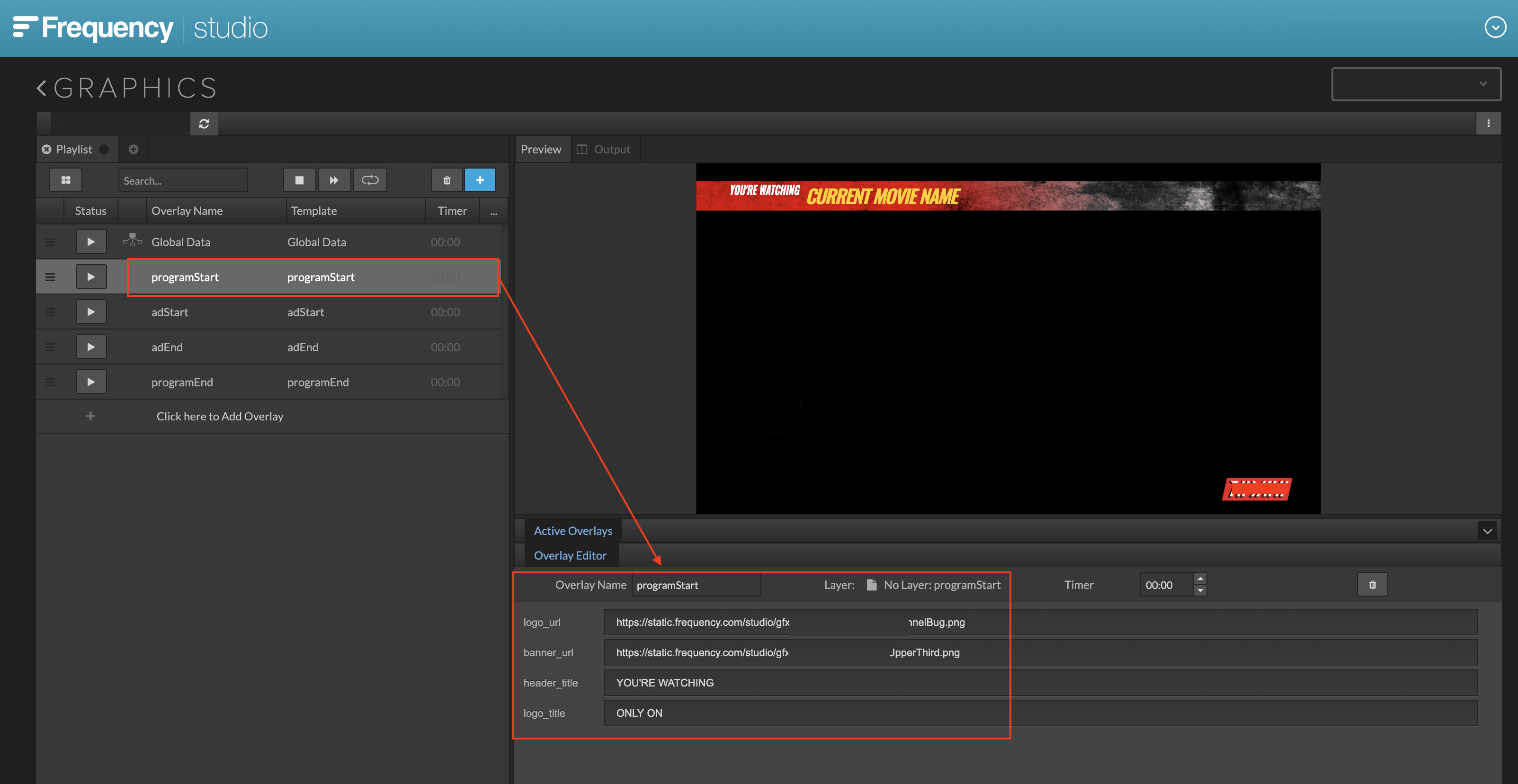 |