Repeat Scheduling
Users are able to repeat selected programs in the schedule to maximize the efficiency when scheduling channels. This allows for bulk scheduling of existing and episodic content using advanced patterns. For example, scheduling a series marathon for the entire channel could be completed in seconds.
To use this feature, the user can select a linear program and invoke the Advanced Options menu by right-clicking the selections and input business rules:
Choose content
For all content (VOD, Automation, Live):
Same as Selected
For episodic content (VOD):
Next Episode (On last episode: Loop or Stop)
Shuffle
Number of times
Back-to-back maximum:. 2,000
Daily maximum: 365
Days of the Week or Weekly maximum: 52
Choose programming pattern
Back-to-back (i.e.: marathon)
Daily (i.e.: episodic stripping)
Days of the Week (Mo, Tu, We, Th, Fr, Sa, Su) - Number of times refers to the number of weeks. If the pattern is MWF and the number is 5, that means it would schedule programs for specific days of the week (MWF) for 5 total weeks.
Weekly
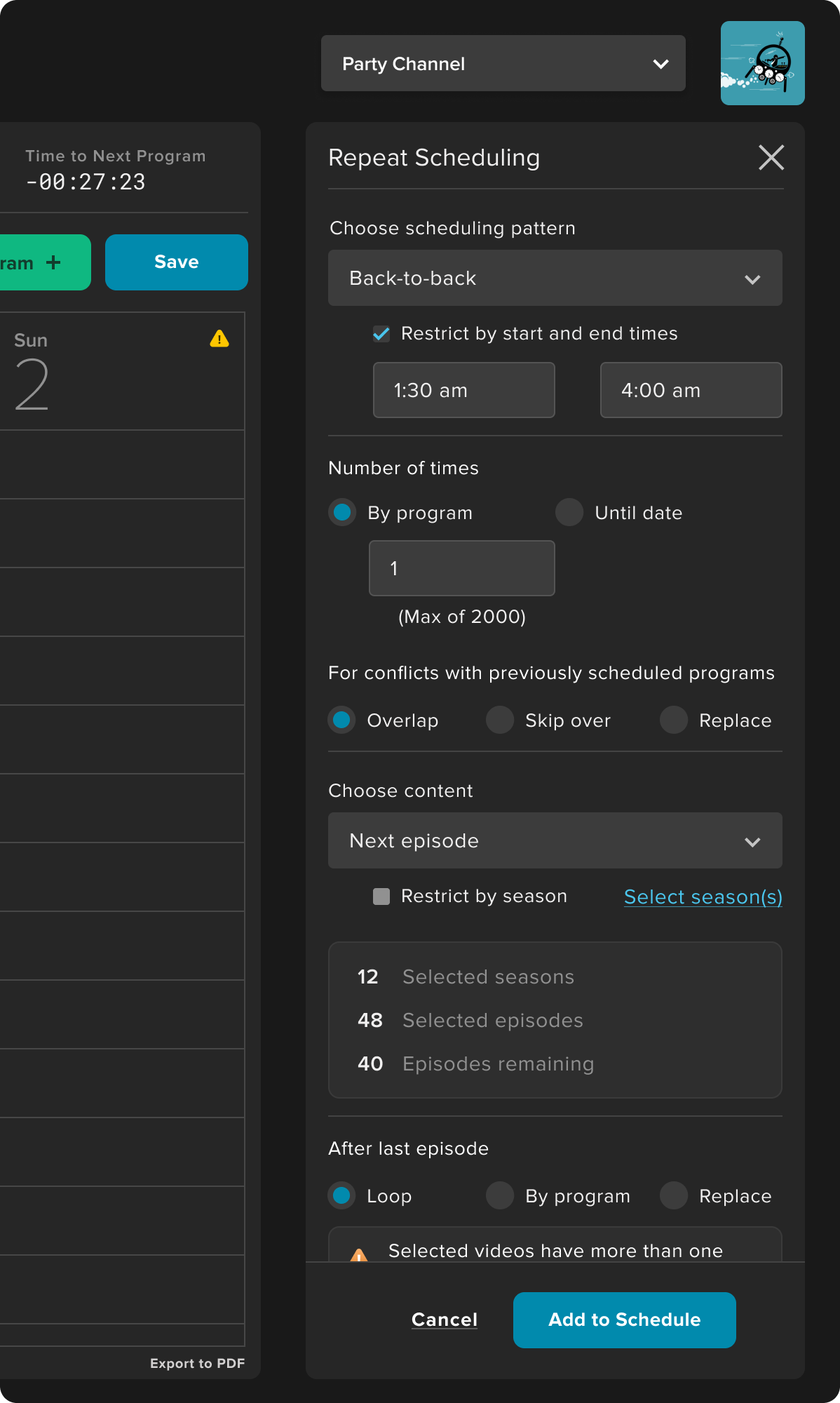
Configure advanced scheduling parameters
For selected content that contain more than one linear program, the user can review these exceptions and override the default program selection By default, the program having similar internal title as the selected source program is chosen. If not matched by internal title, then the newest created program.
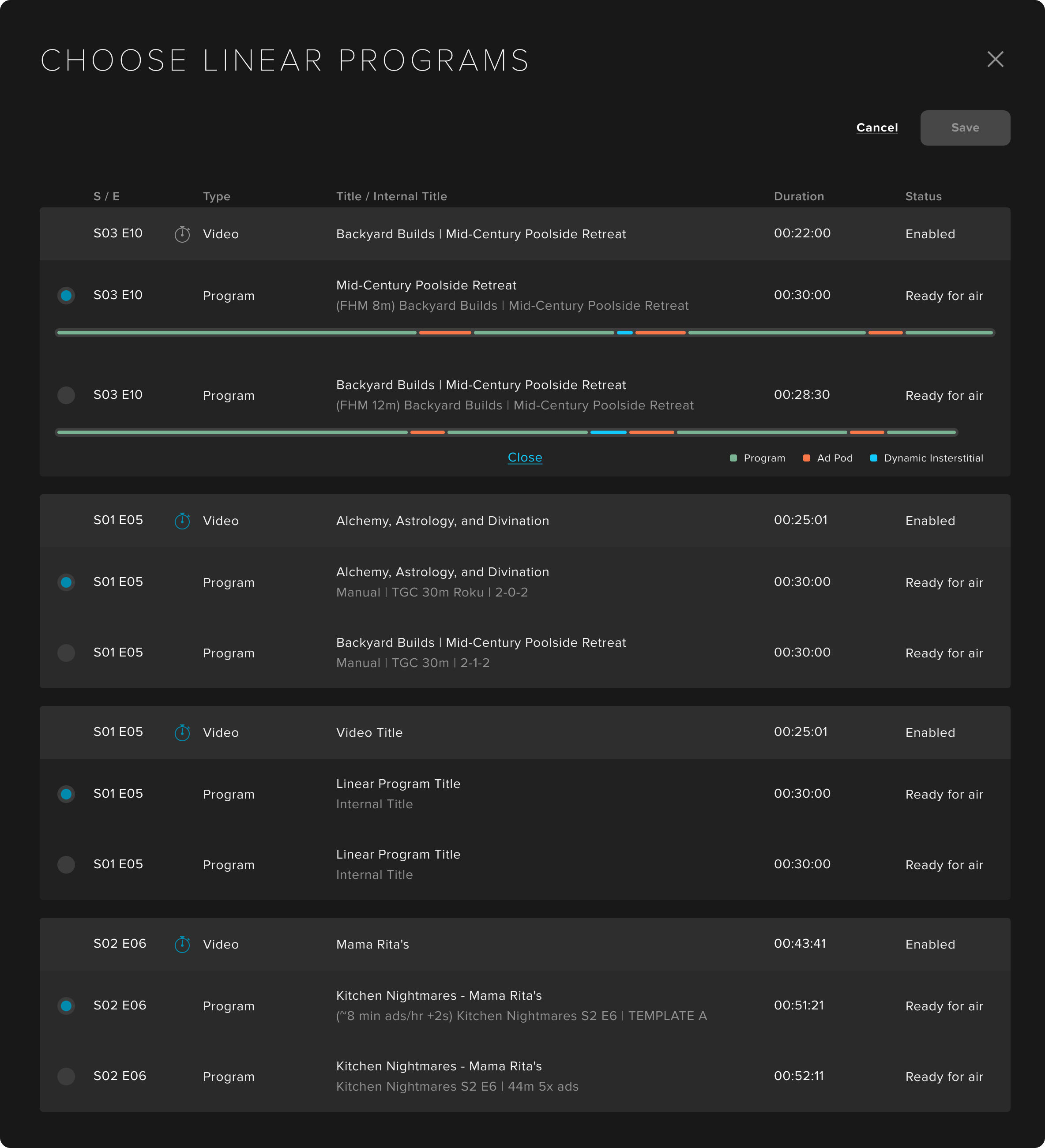
Manage exception multi-program scenarios
Finally, programs already scheduled in a channel contains a distinct visual pattern. When the user hovers over a program, the entire group of programs related to that repeat pattern is highlighted.
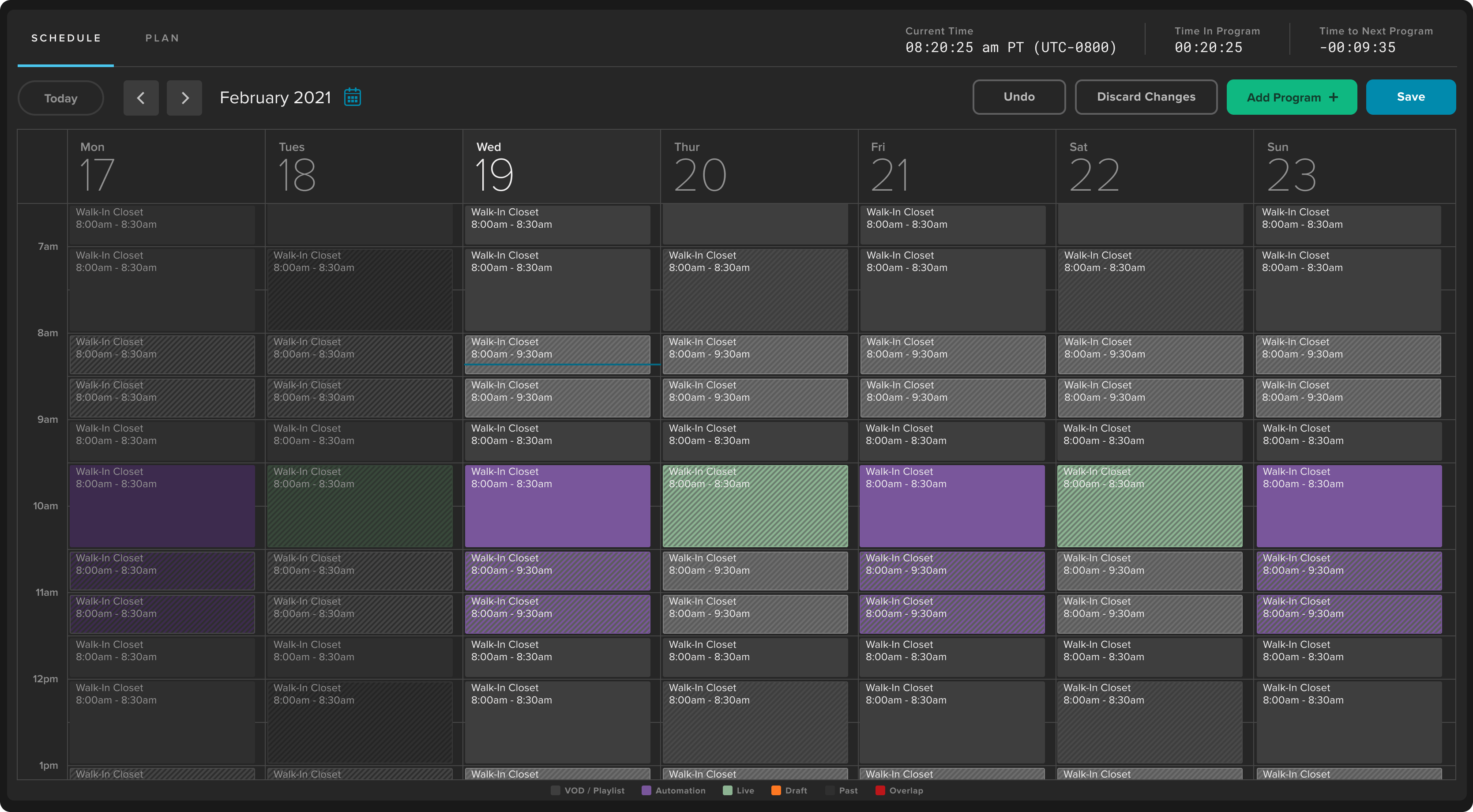
Visualize Repeat group programming for scheduling context
Additional Options
Number of Times Until This Date - As an alternative to scheduling based on the number of programs count, the user can also choose to schedule until a specific date. This would not require the user to calculate the number of times required and instead focus on an end date of the scheduled Repeat Programs pattern. For example, the user can set the end date of December 31, 2023 and programs would be scheduled until the end of December 31, 2023.
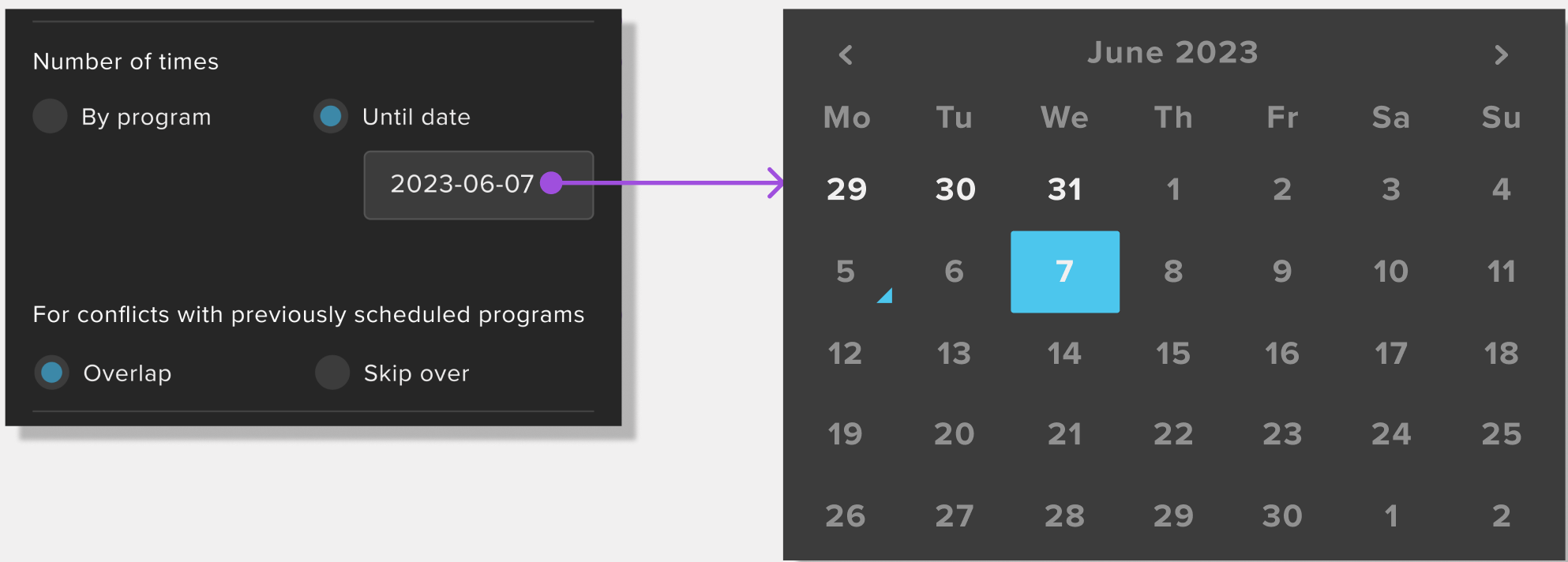
Repeat by number of times or until a specific date
Restrict by Seasons - When scheduling with episodic content belonging to a Series and using the Next Episode or Shuffle content selection, the user has the ability to restrict the episodes by one or more season(s). Doing so would limit the episodes belonging to the restricted set of seasons, while retaining the episodic sequences across seasons. Furthermore, we are also showing the total number of seasons based on your selection.
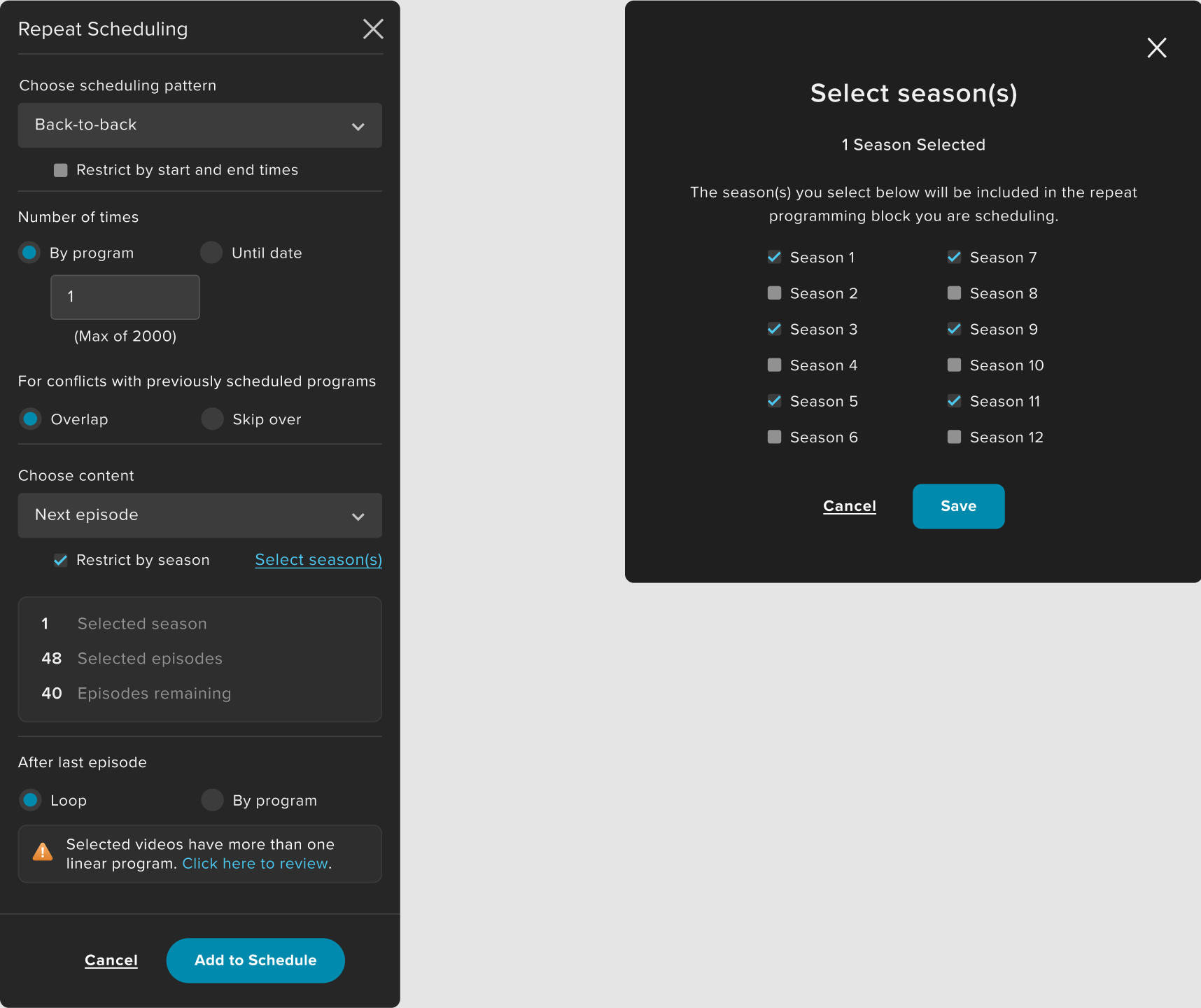
Restrict by specific season(s) to narrow down to specific episodes