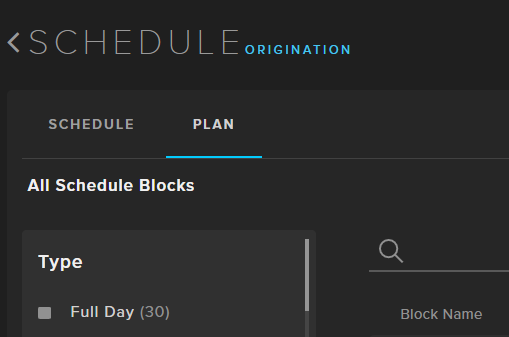Schedule Blocks
Schedule blocks allow a way for users to produce blocks of programming that are easily reusable, and can be used cross channels as well. You can create schedule blocks from scratch, or base them off existing programming.
While editing your schedule, select the list of programs you would like to create a block out of.
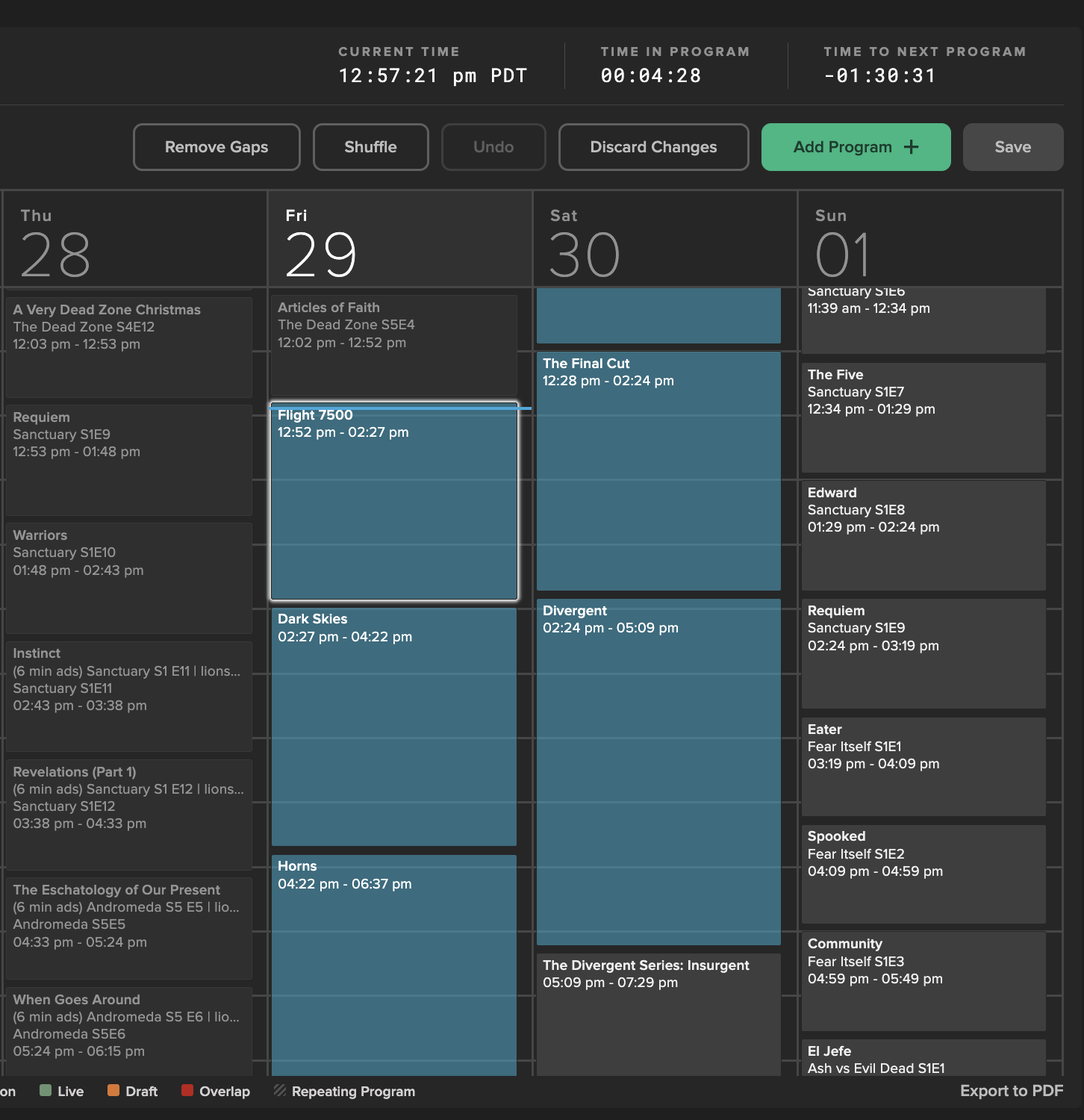
Right click on any of the selected and choose "Create Schedule Block".
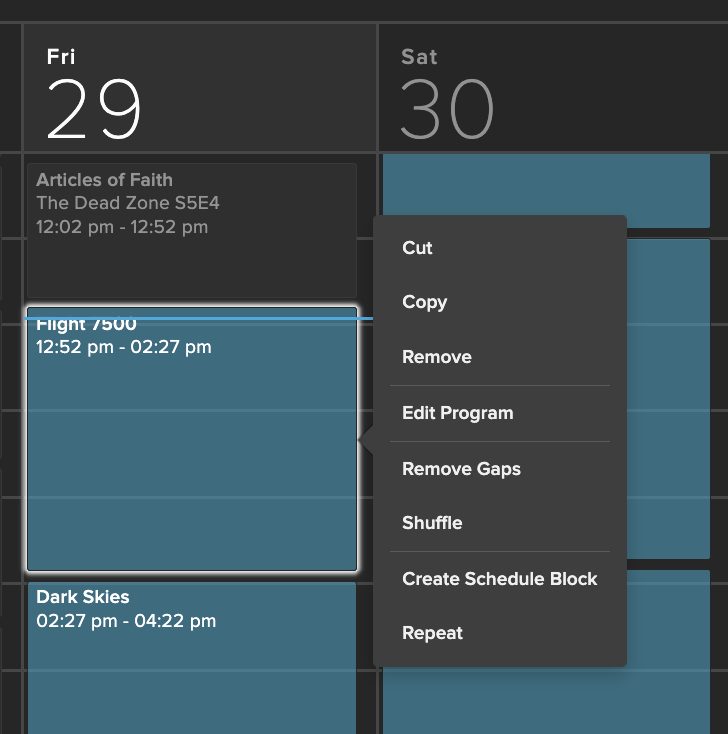
Input your schedule block name and Save.
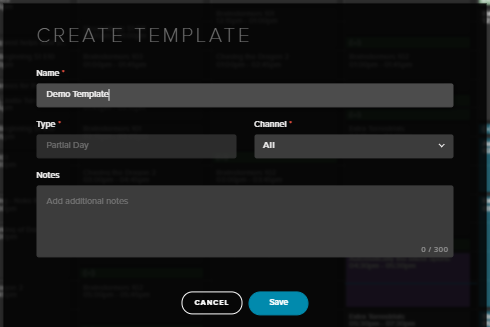
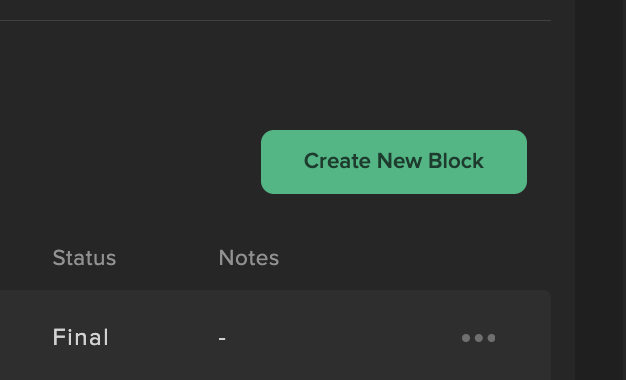
Navigate to the Plan section along the top bar.
Select "Create New Block" in the top right of this page, input the name and channel to name this block to bring up a generic empty week of programming.
Fill this schedule with programming by selecting add program or double clicking on a slot. When adding the block later, it will populate from where you add it on the schedule starting with Day 1 at 12am on the template.
Save when finished. This will make it available from the list of schedule blocks.
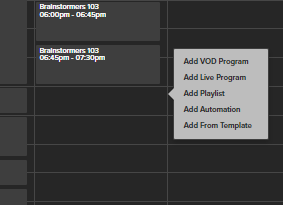
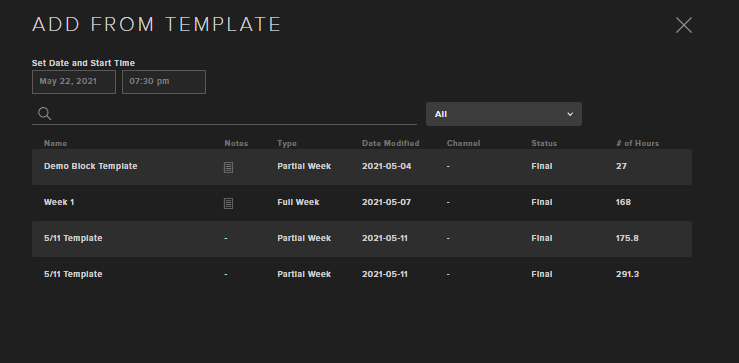
While editing a schedule, right click where you would like a schedule block inserted, and select Add From Template.
Select the schedule block you would like to add from the list.
While in Schedule, select Plan along the top navigation bar.
From here, schedule blocks can be filtered by channel and type.
Schedule Blocks can be opened by clicking on them. By selecting the "..." they can be opened, edited, or deleted.