Collections - Dynamic Interstitials
Collections allows you to create and manage "buckets" of interstitials that can be used to dynamically populate segments of linear programs, providing users with sets of changing bumpers, promotions and more. Collections also make it simple to update these sets within all linear programs utilizing them with new promotional materials.
For videos to properly show up in your collection parameters, the metadata on the videos must be known for the following:
Content Format - Must be set to Interstitial
Content Type - Must be set to Opener, Bumper, Promotion, Filler, or Other
Duration - Video duration is used as a search parameter and only videos with the same duration will be returned in the same collection
Creating Dynamic Interstitials
Begin by accessing the MANAGE tool: https://studio.frequency.com/manage
Change over to the Interstitial Collections tab:
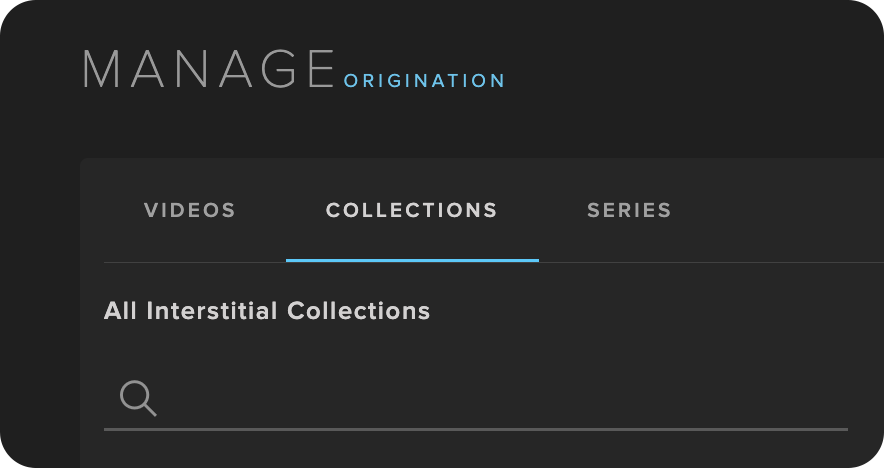
Once in Interstitials, select Create New Collection in order to begin:
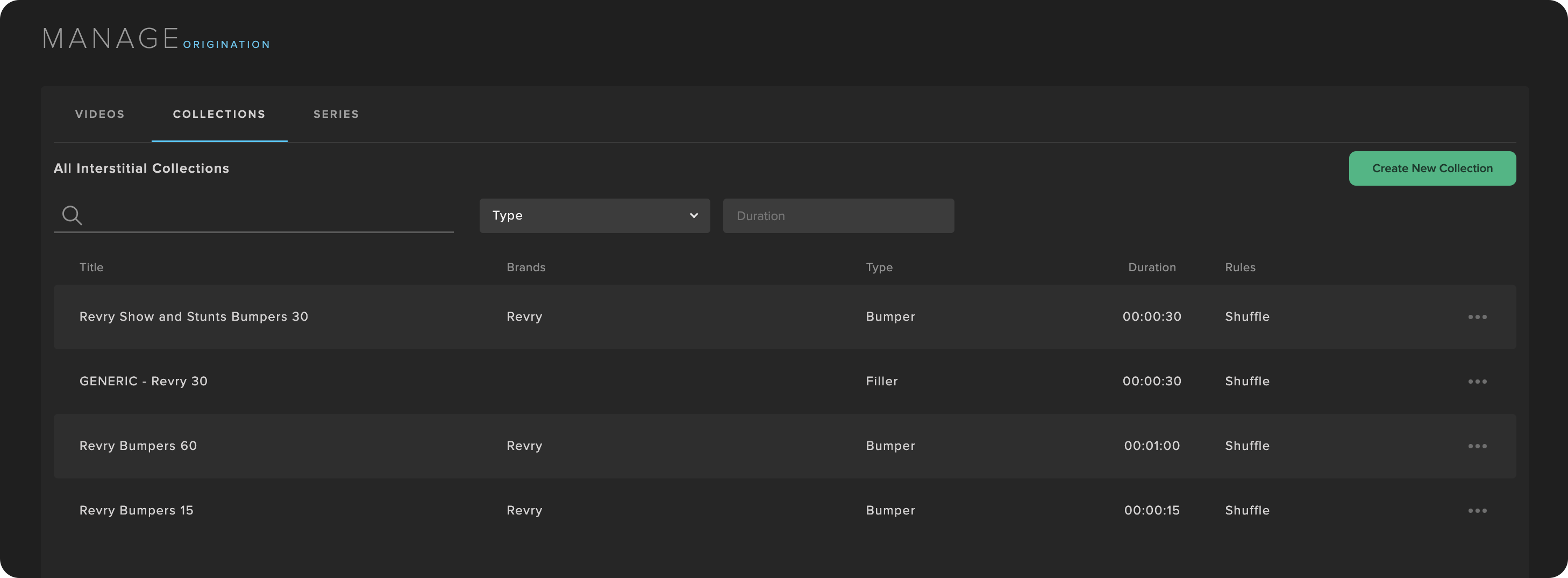
When creating a collection, there are a variety of settings:

Title (required) - Useful title of what the collection represents.
Description (required) - Additional details: rules, duration, content, etc.
Interstitial Type (required) - Selects from within videos that have Content Format - Interstitial and the Content Type selected (Opener, Bumper, Promotion, Filler, Other). Edit video details to add this metadata so they will show up:
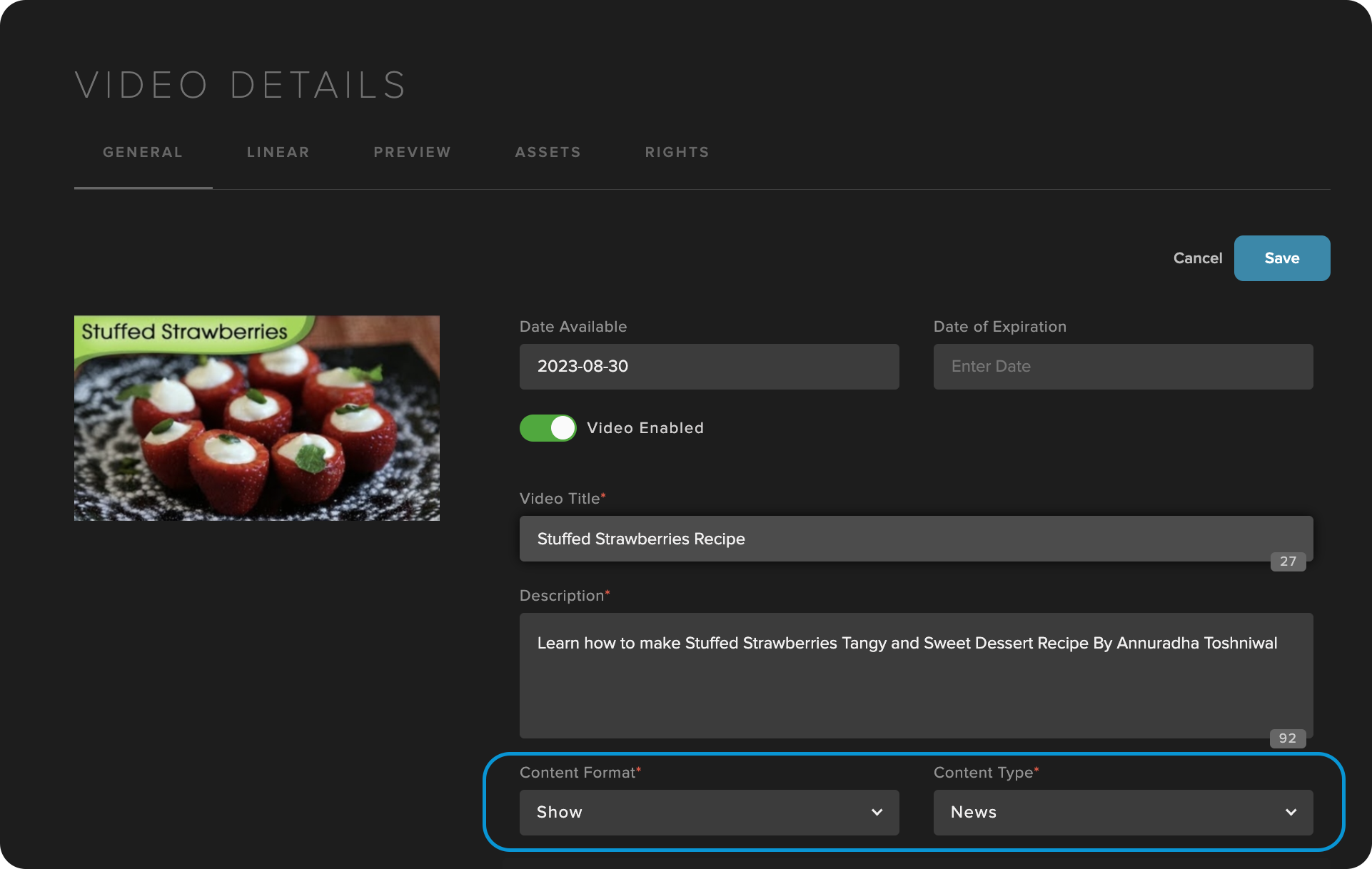
Duration (required) - this rule determines the duration of the videos you are looking for, in seconds. If you select 30, it will return all 30 second videos with the matching Interstitial Type.
Interstitial Selection - Newest - Returns interstitials in the order from newest to oldest. Shuffle - Selects randomly from the list.
Does Not Repeat Within - Duration (in minutes) before previously used interstitials can be used again.
Fallback Collection - Allows you to select an additional collection to use as a backup in case the interstitials run out of content to use. Required if "Does Not Repeat Within" is filled out. Requires another collection to exist of the same duration.
Visually validate the results that show up in the right pane once you've selected your rules.
Create Collection to make it available to use in linear programs.
Creating Programs with Dynamic Interstitials
Programs with Dynamic Interstitials can be added normally as VOD Program, the only difference is that they show up on the schedule with a blue line along the side:
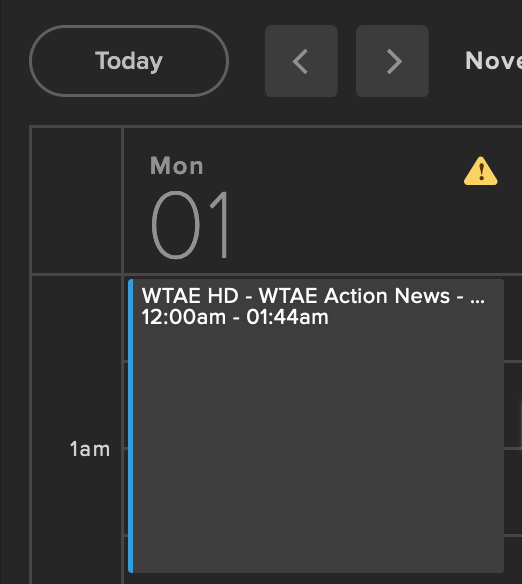
You can now reuse these programs and be confident that the bumpers placed therein will not be dynamically changing. When new videos are added to manage with the correct metadata and duration, they will be available to be used for these programs as well with no changes needed to your programs.
Switch back to Videos in Manage
Select a video you will be making a linear program with
Go to the Linear tab and Create Linear Program
Where you would like to add one, use the

button and select Dynamic Interstitial
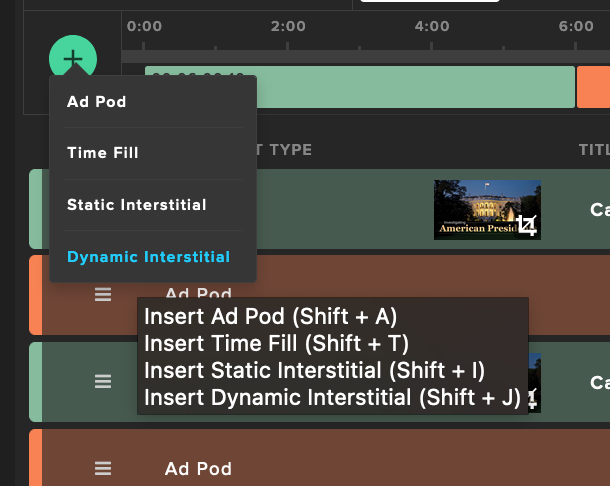
Select your collection and Add to Program
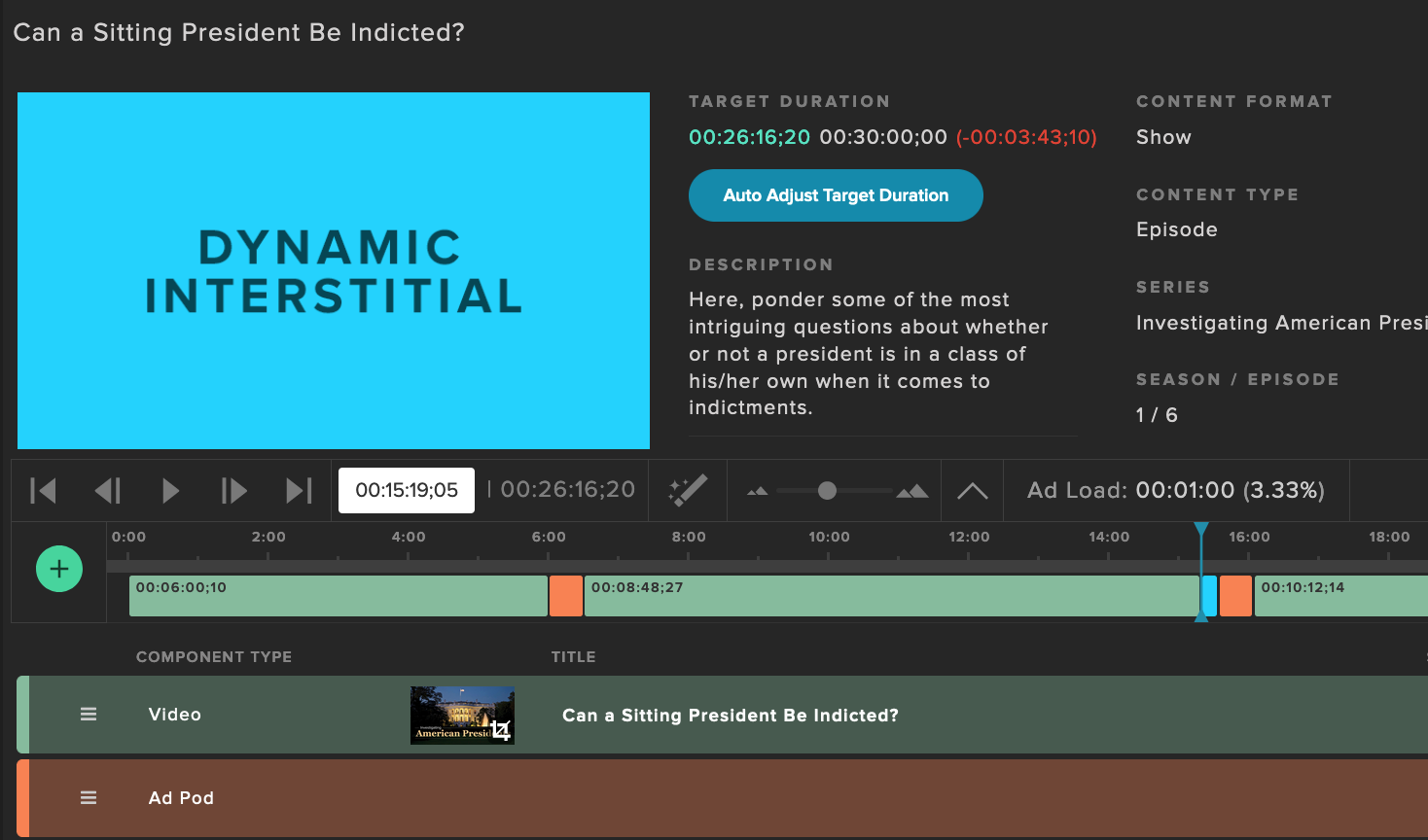
When you are finished adding elements to your program and have timed it out, select Ready for Air