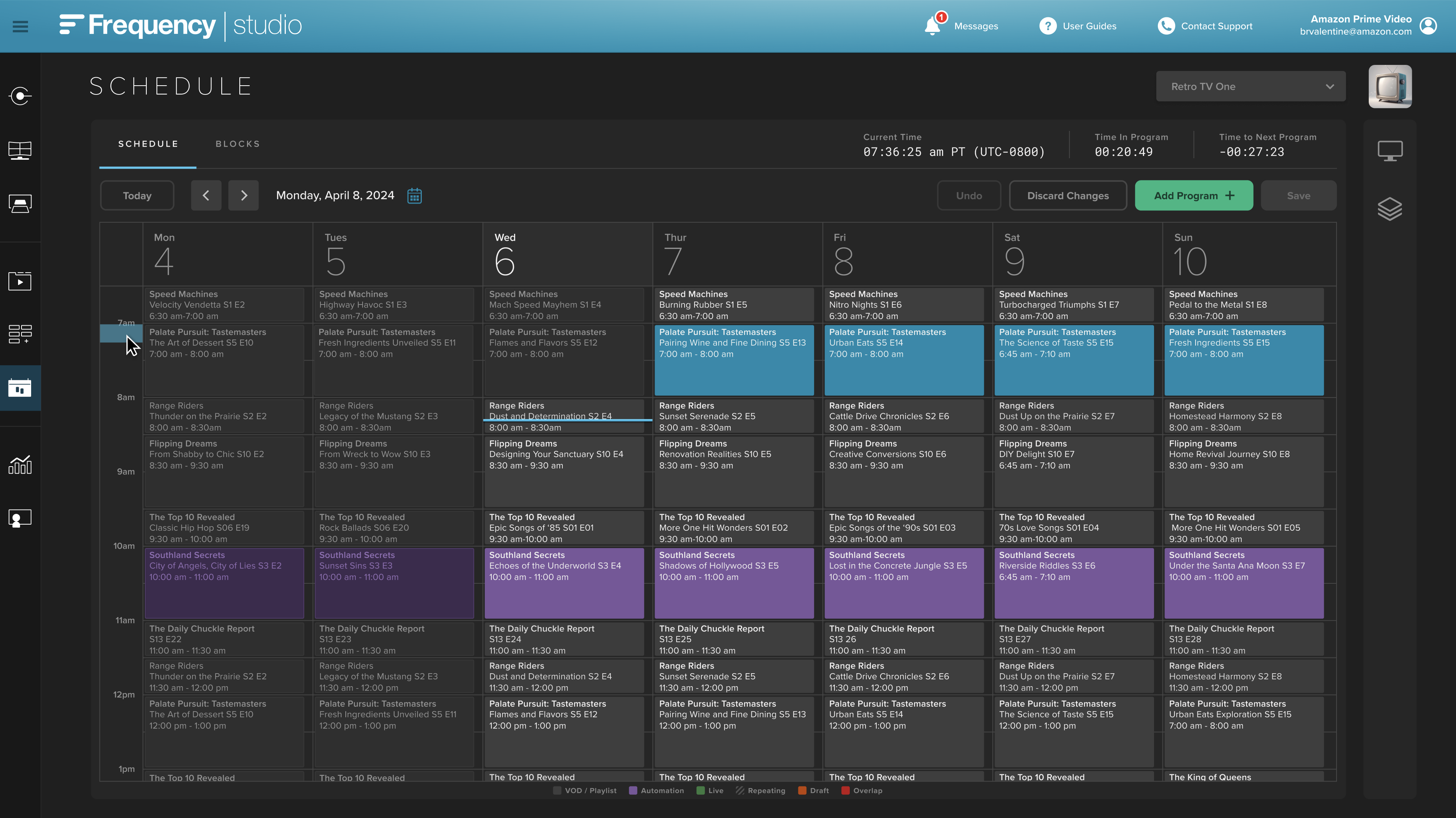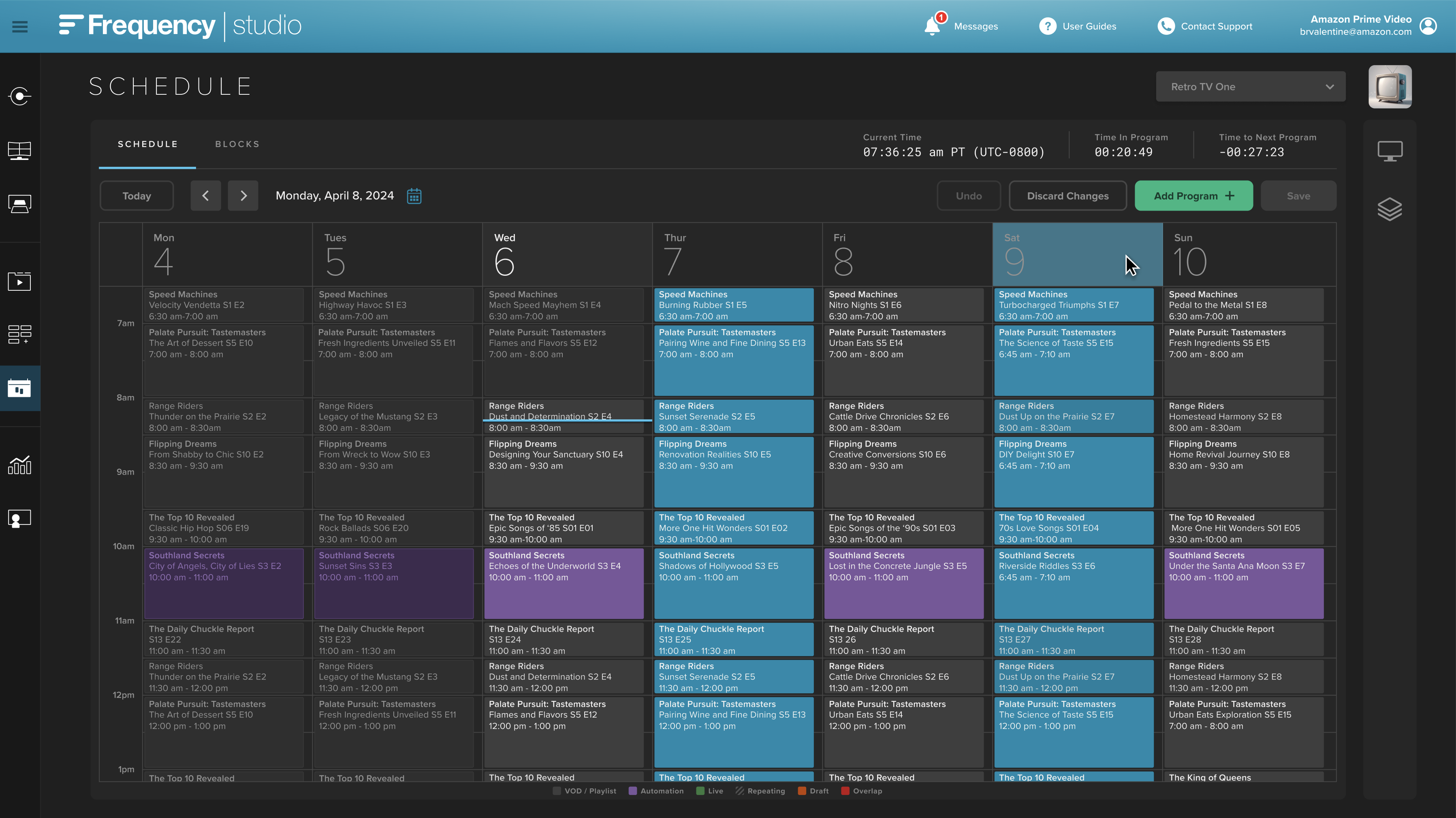Program Templates
Program Templates are re-usable program patterns that are used to create linear programs. The user can configure parameters for program components such ad pods, interstitials, and time fill. These patterns are used to create programs based on the availability of a video’s cue points and additional business logic. With Program Templates, the manual process of creating Programs prior to scheduling them into channels can be automated.
Creating Program Templates
In MANAGE you can create and edit your templates within the section titled "Program Templates," shown below:
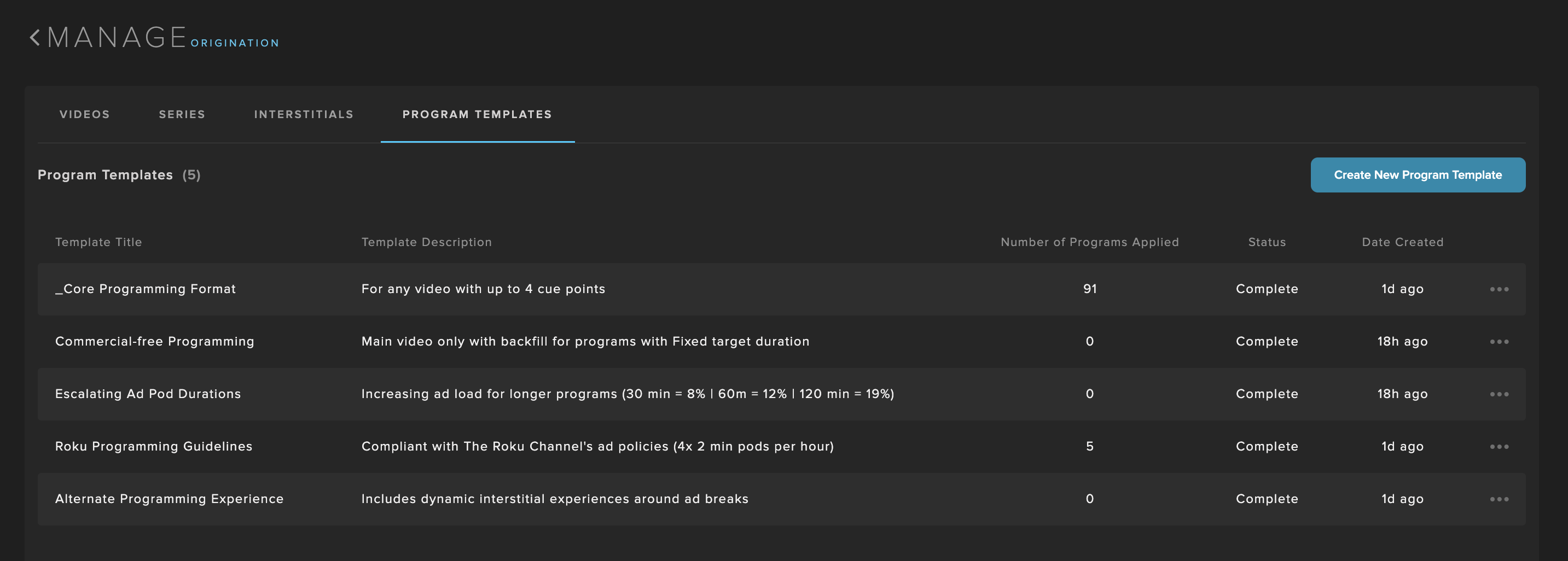
Select "Create New Program Template" to begin creating a template. Start by selecting how programs will be created in bulk by adding elements such as interstitials (dynamic and static) and ad pods that will play during the cue points of each video. There are additional options for selecting specific requirements and ad load per hour.
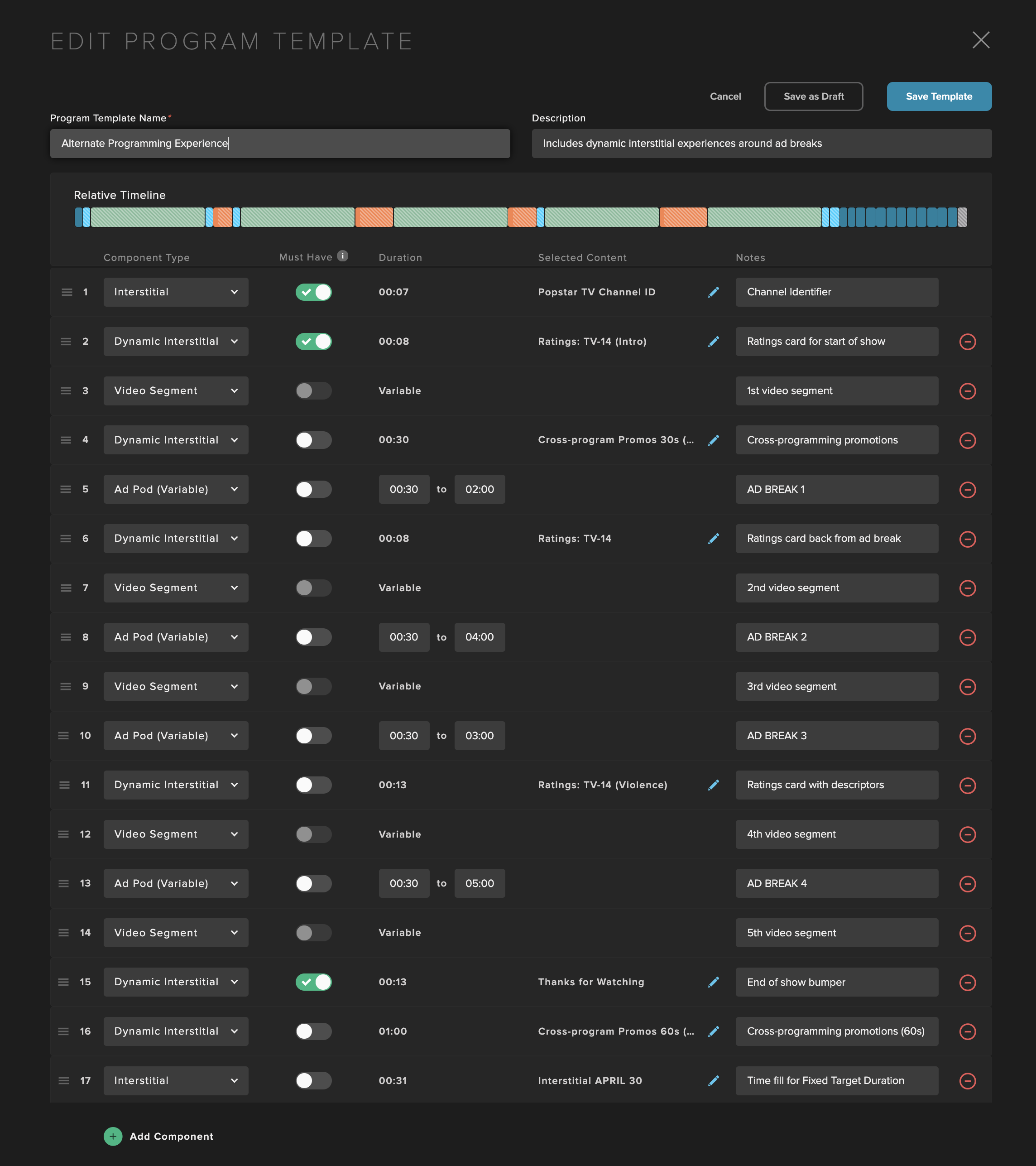
Select "Add Component" to select what assets to display at each cuepoint available in a program. Select "Must Have" if this component is required.
Component types available are as follows:
Video Segment - Start with or resume with the next segment of video following the cuepoint.
Ad Pod (Fixed) - A static duration of ad pod that will always be forced.
Ad Pod (Variable) - Ability to adjust the ad pod based on the ad load set for the template.
Interstitial - Select a specific, static interstitial.
Dynamic Interstitial - Use a collection to select an interstitial to be used.
Time Stretch - Play the time fill asset for a desired number of seconds.
Creating Programs Using Program Templates
Once program templates are created, videos can be selected in the list view of MANAGE and a program template can be applied in bulk to create programs.
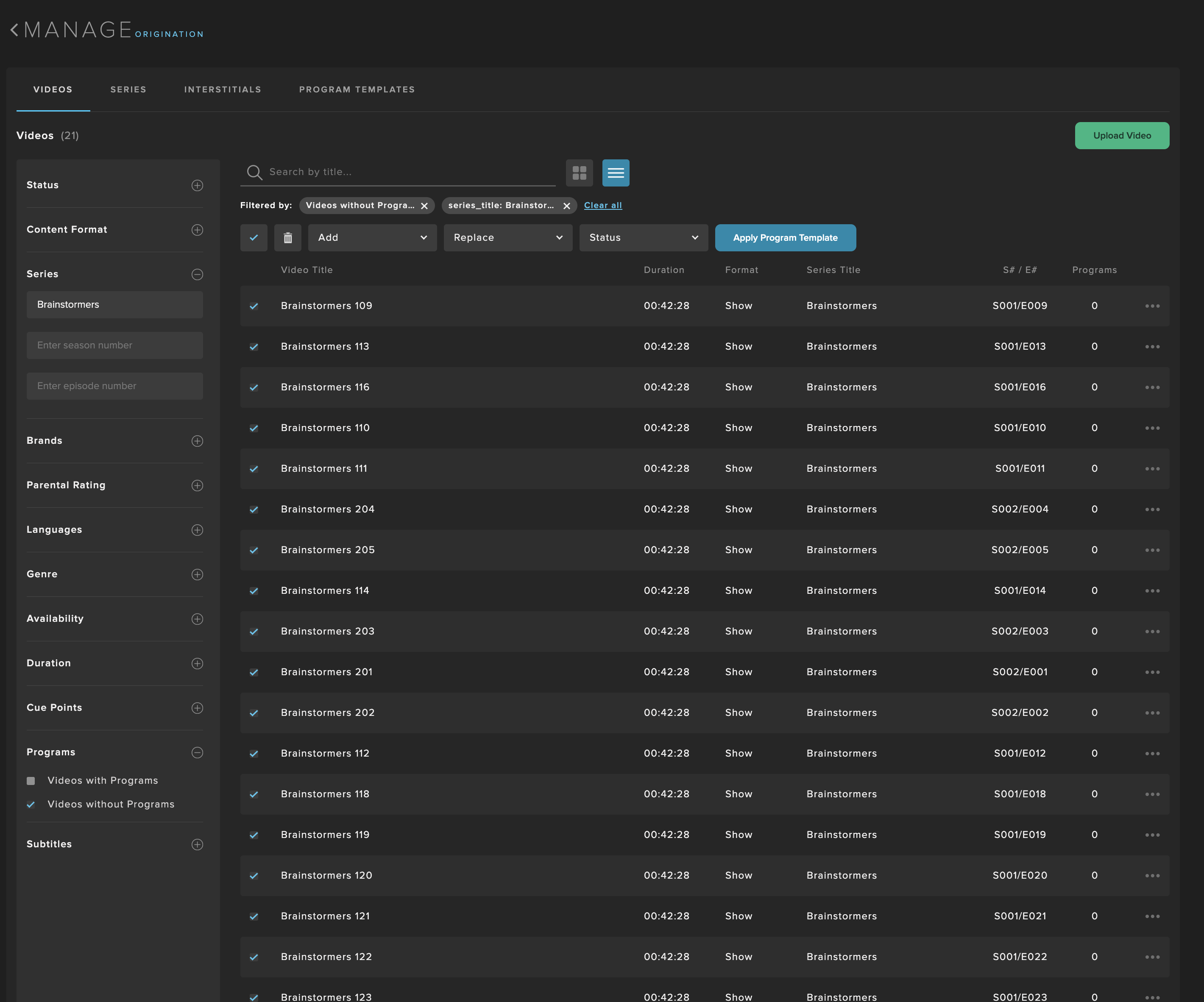
Select desired videos and click "Apply Program Template." Then, select the program template to be used from the dropdown menu and select "Preview Selection" to preview how it will be applied to all of your selected videos.
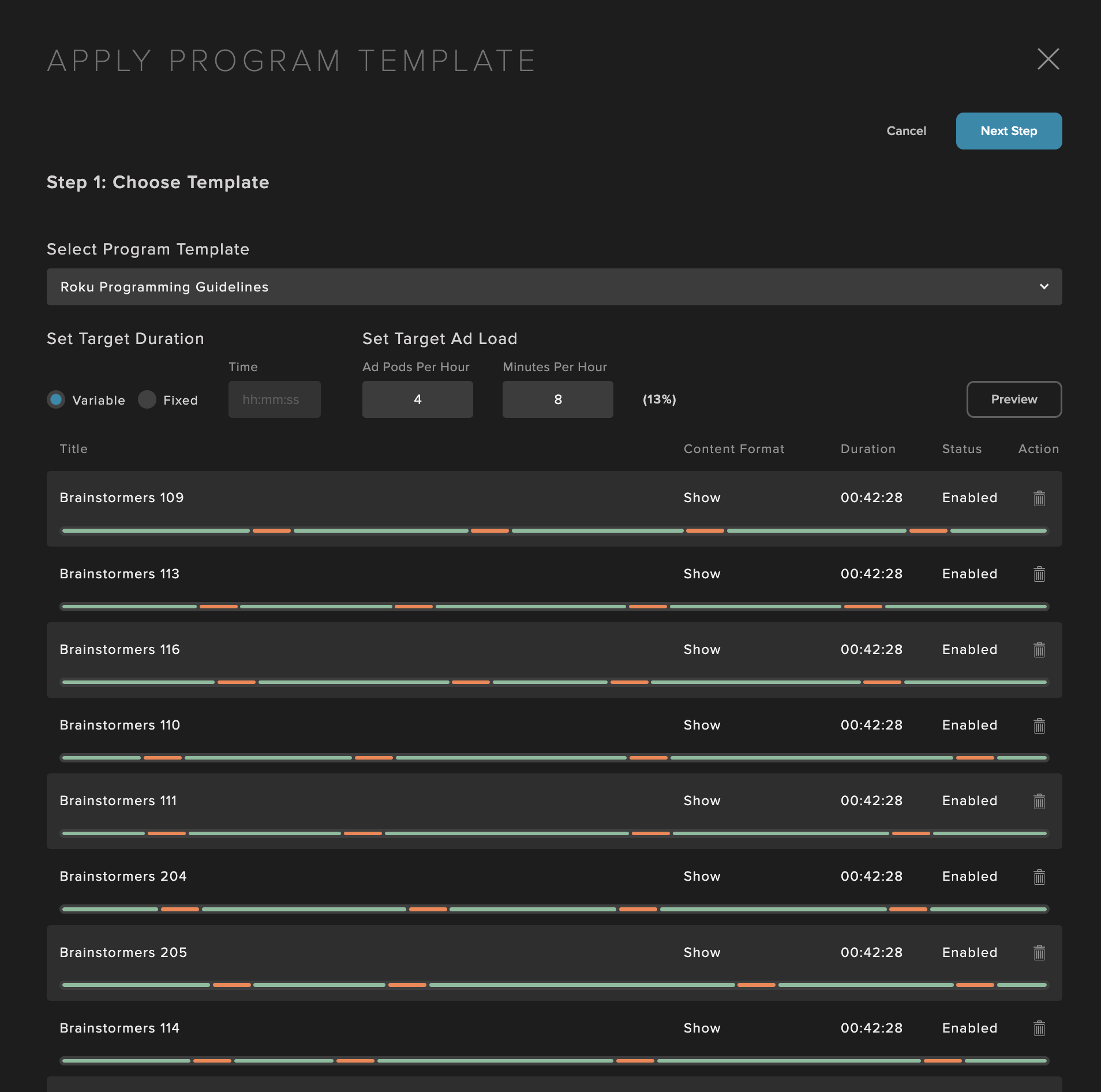
Once a template is selected and a user clicks, "Next Step," there is an option to title the programs according to the metadata. There are options for the EPG-facing title as well as the internal title. Additional metadata includes video title, series title, season number, episode number, rating, region, language, and keyword.
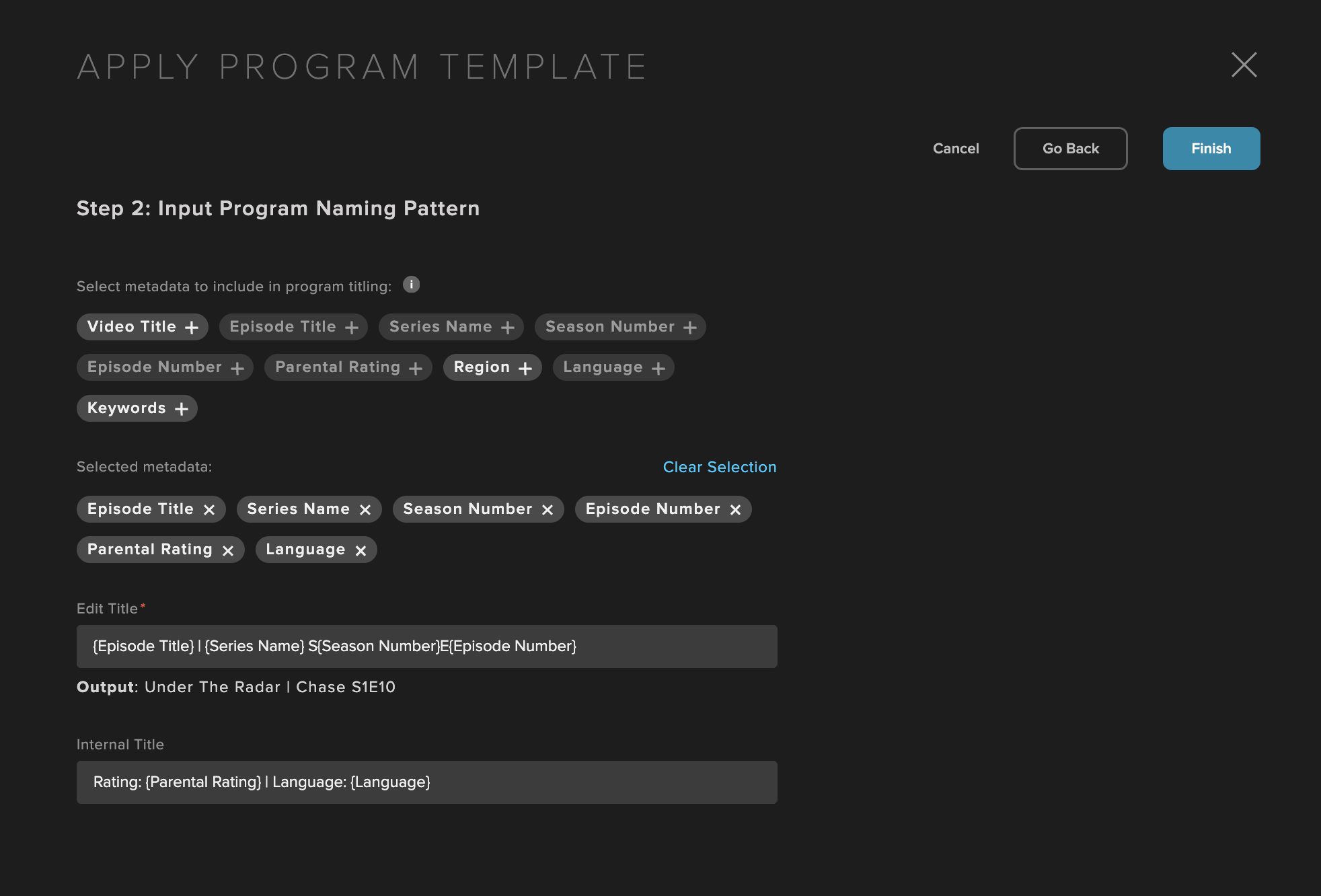
After selecting "Finish" to create the programs, a message for successful program creation is displayed at the top of the screen. These programs can now be used in SCHEDULE.
Reprogramming With Program Templates
Leveraging the use of Program Templates and bulk program creation, re-programming a channel to adjust ad load, interstitials, and target program durations can be completed in seconds instead of hours. To do so, the user can select from existing scheduled programs in a channel, make modifications to its Program Template, Target Duration, and/or Ad Load, and the new programs would automatically replace the existing ones.
Reprogramming Use Cases
Ad Load Changes - To adjust the ad load (duration and/or pods per hour) of scheduled programming in order to optimize for ad fill rates and viewer engagement.
Experience Changes (Interstitials) - To change the interstitials (channel identifiers, promos, bumpers, fillers) of scheduled programming in order to change the viewer experience using supplemental video.
Duration Changes - To adjust target duration of programs (fixed duration vs. variable duration) of scheduled programming in order to change how they start/end relative to neat clock intervals
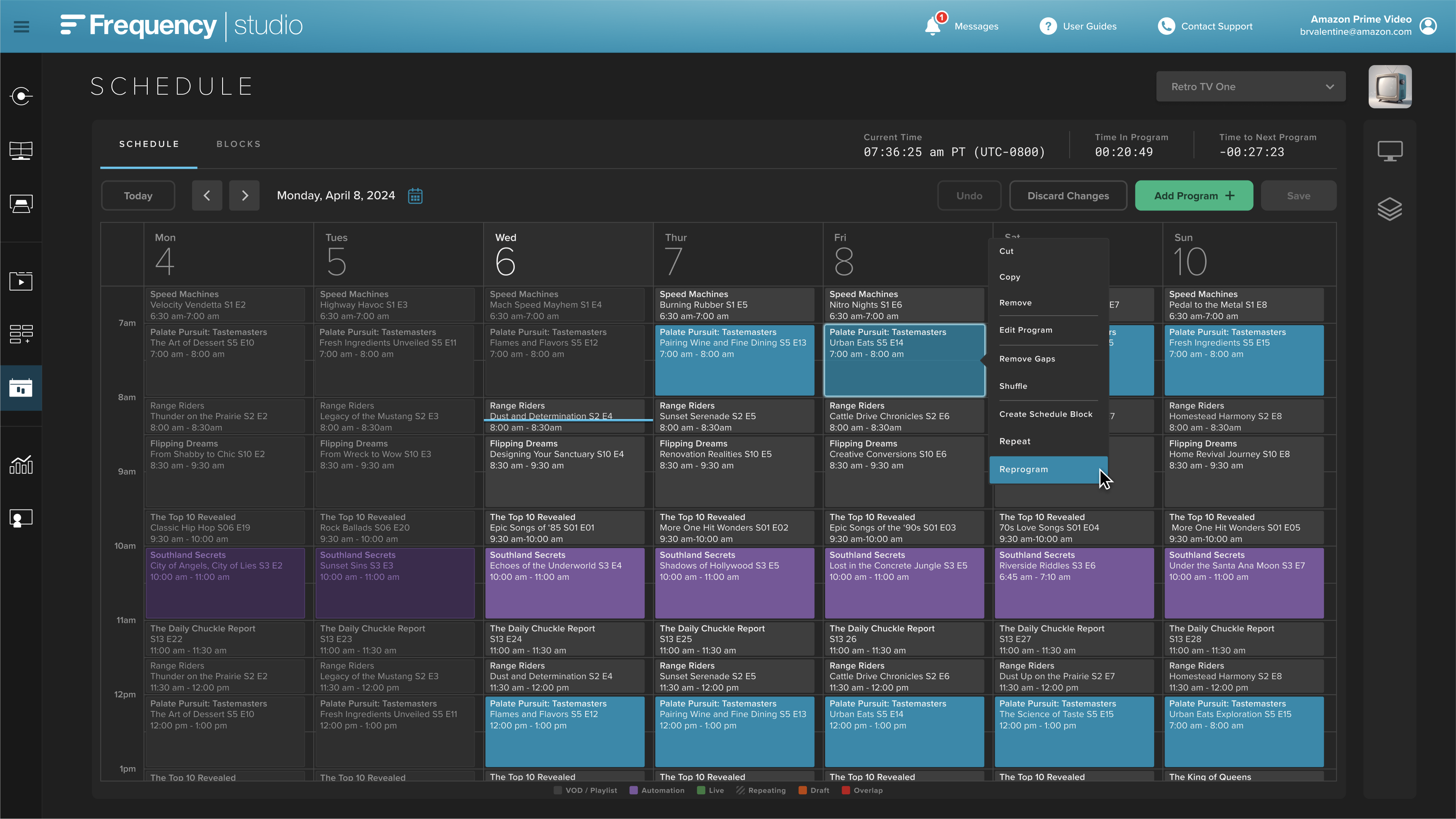
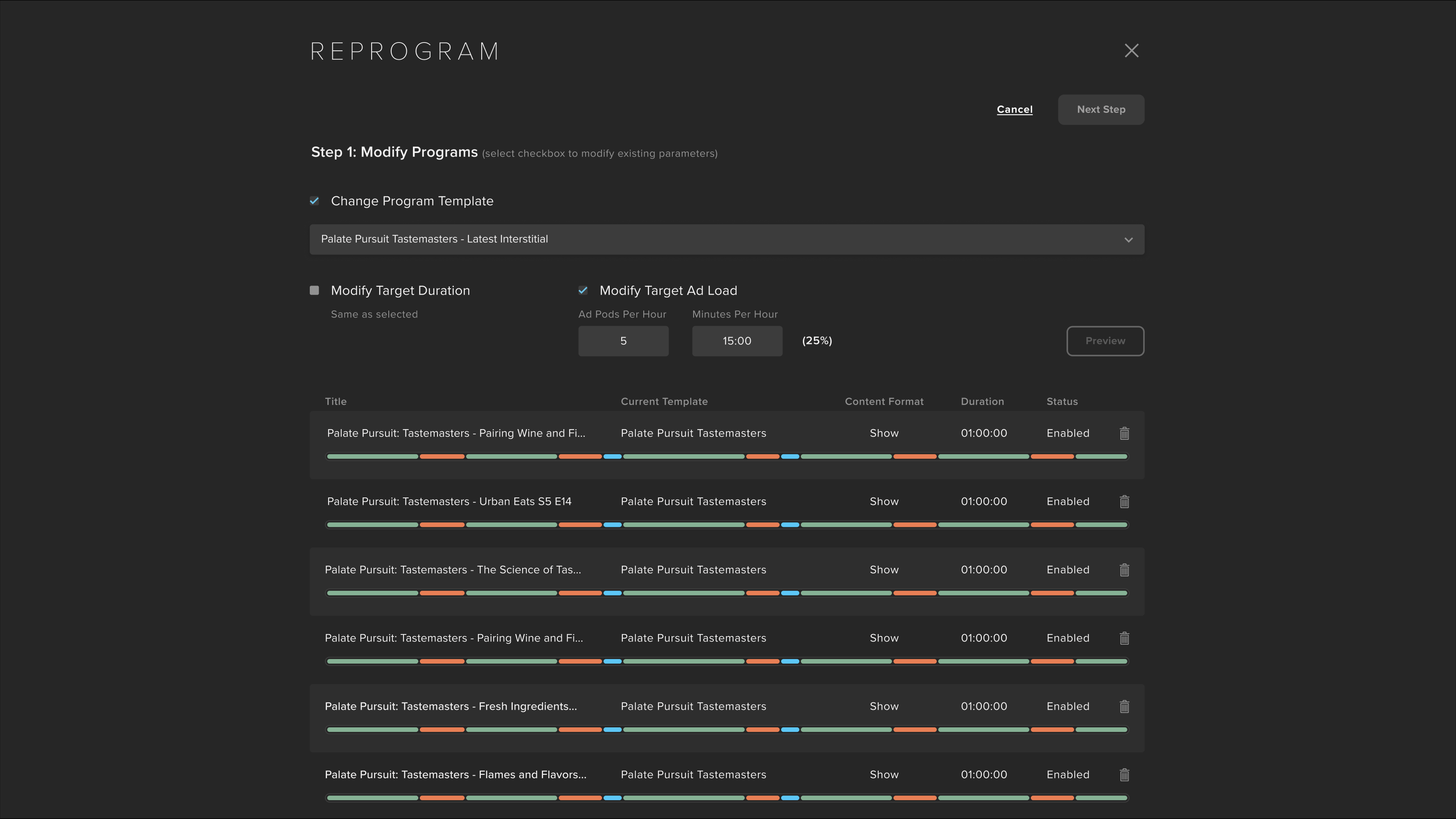
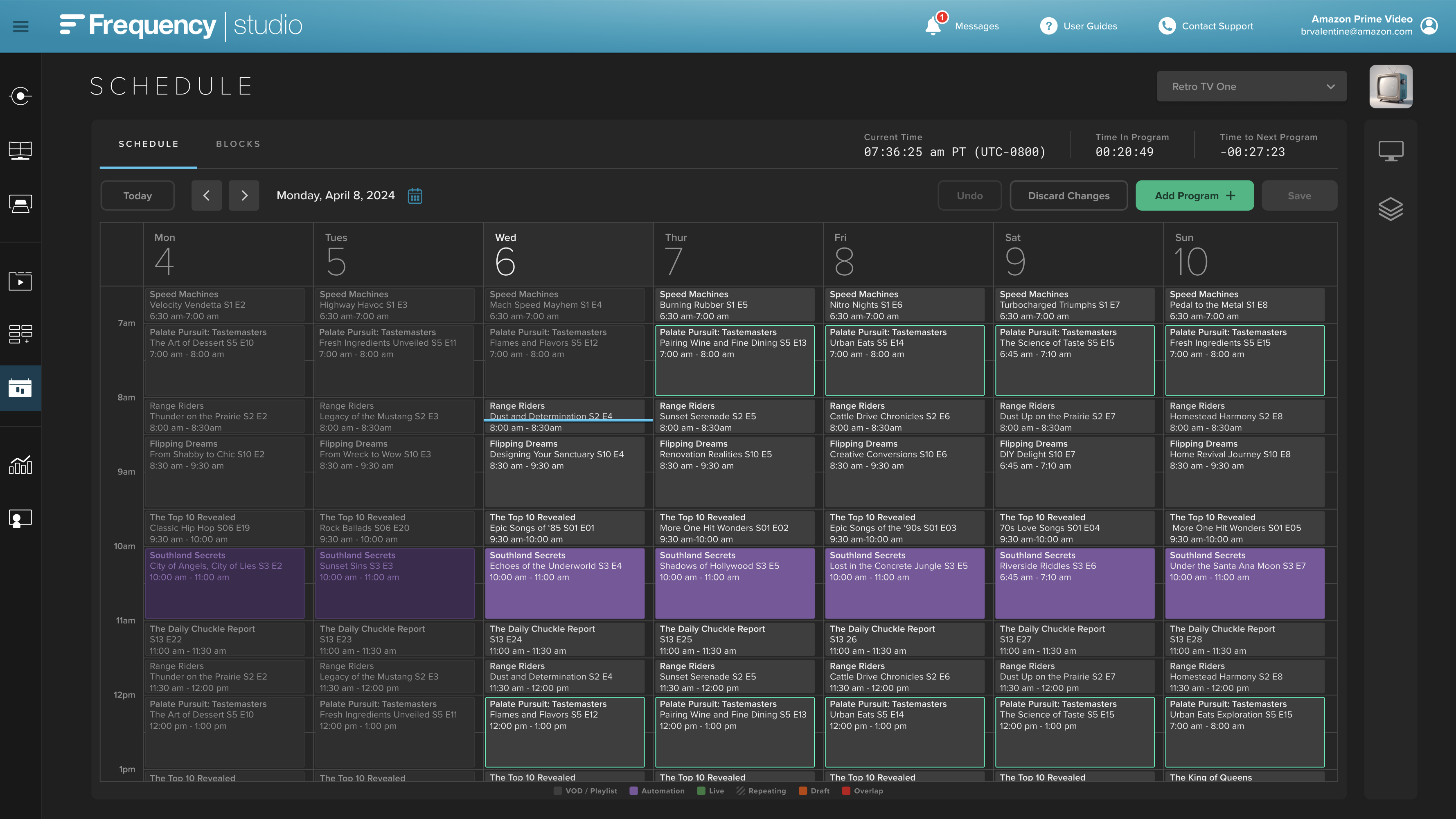
Schedule Selection Using Day / Week Parting
To perform advanced scheduled program selection across hours of the day (in rows) and days of the week (in columns):