Playlist Programs
Once you have created a playlist in BUILD, you can add it to your SCHEDULE, where it will dynamically insert ad breaks, in a block of programming that can range from 15 minutes to 24 hours. This can be used to create ordered playlists out of any kind of mix of short form and long form content.
Create a playlist
A new playlist can be created by click on the CREATE PLAYLIST button.
The first step is to upload the artwork assets for the playlists. This is optional. Square images require a minimum resolution of 720x720 pixels and must have a 1:1 aspect ratio. Rectangular images require a minimum of 720 pixels and can have any aspect ratio other than 1:1
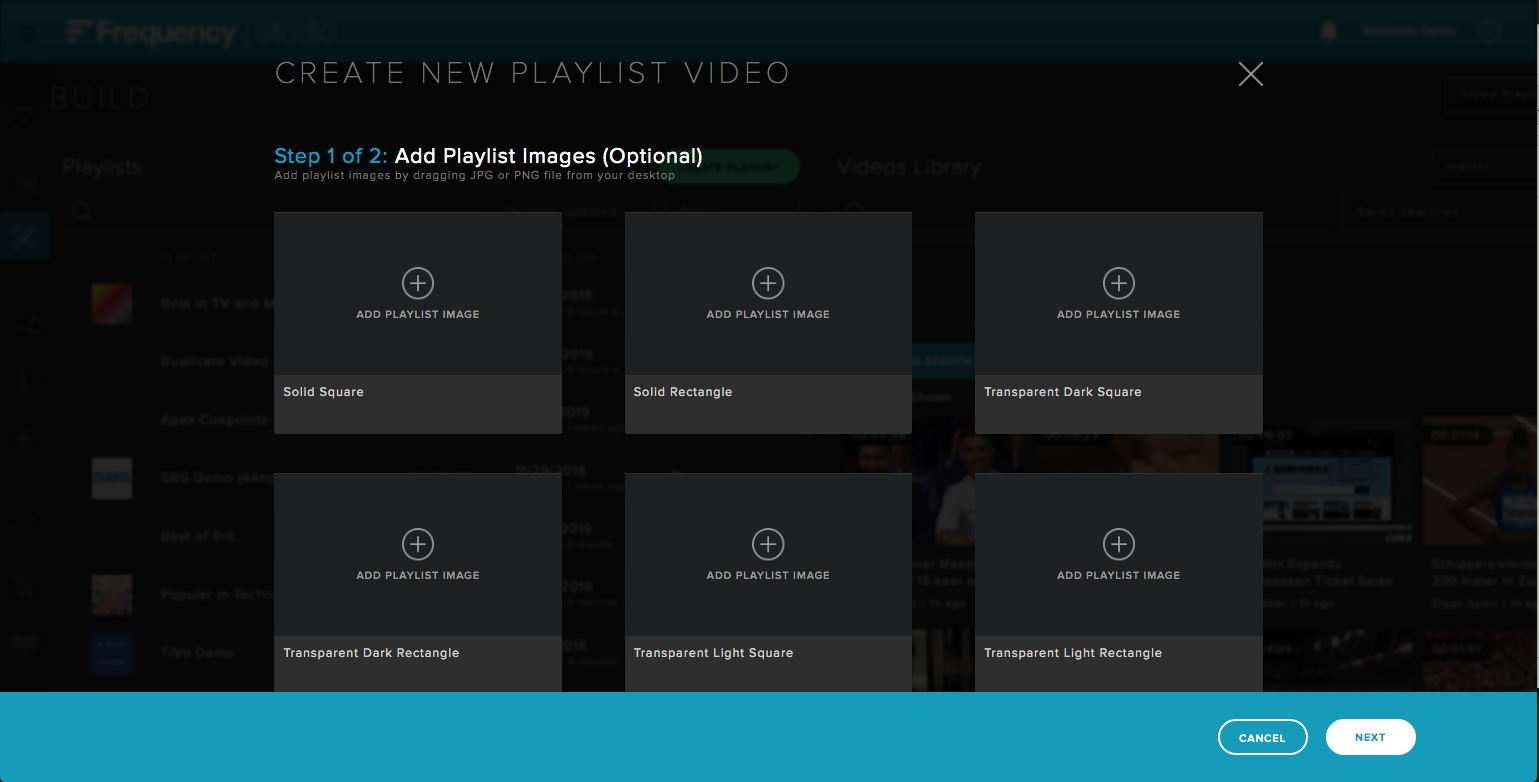 |
The next step is to fill in the playlist metadata. Only the title is required.
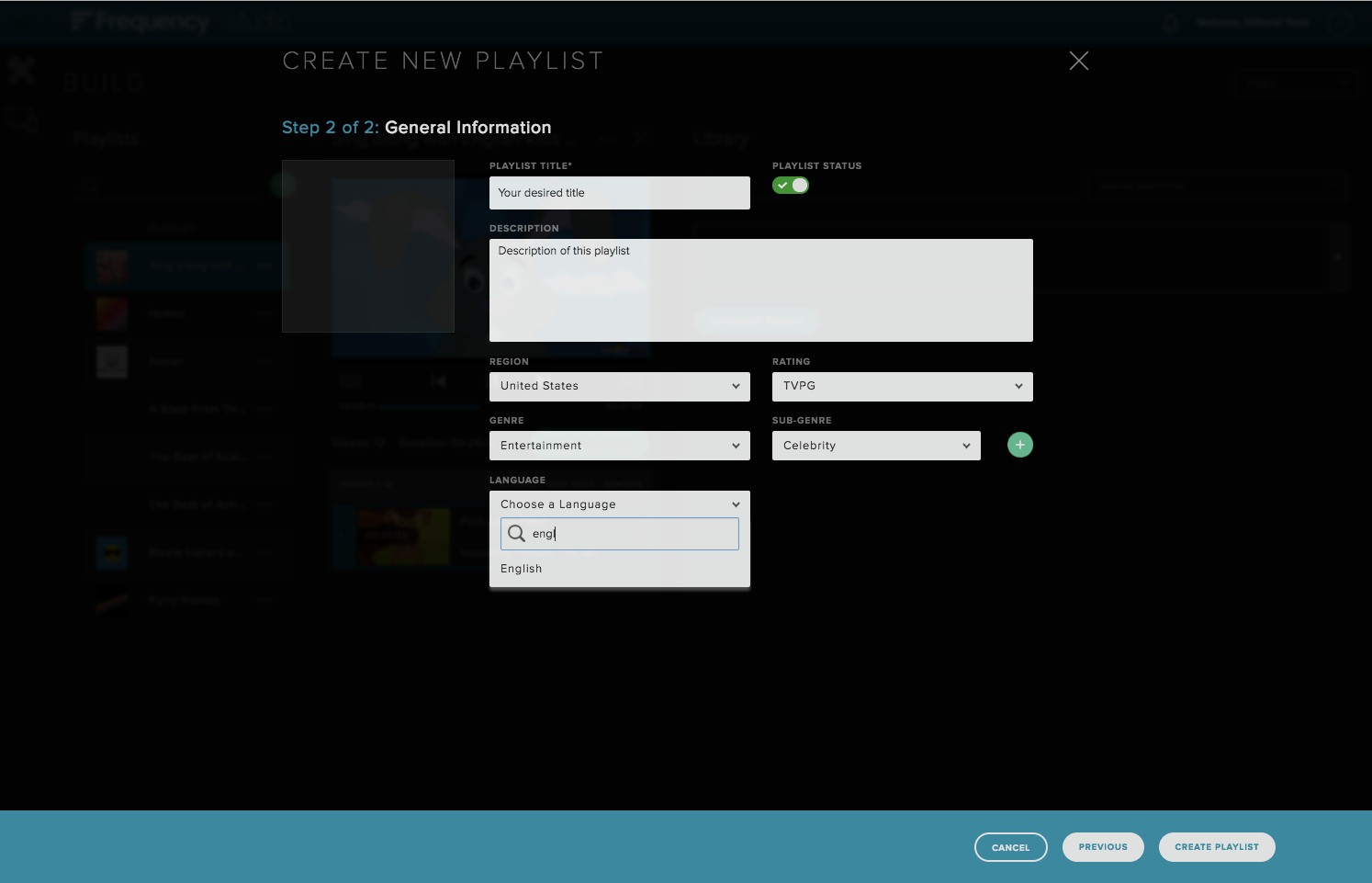 |
Clicking on Create Playlists will create the new playlist and it will reflect in the list of all Playlists.
Video Playlist Content Details
Change Playlist Content
Using search and dynamic rules, you can add content to your playlist. See more here: BUILD User Guide
Publishing a Playlist
After making changes to the playlist's video contents, the user must save it to take effect. To do this, the user would click on the button PUBLISH PLAYLIST.
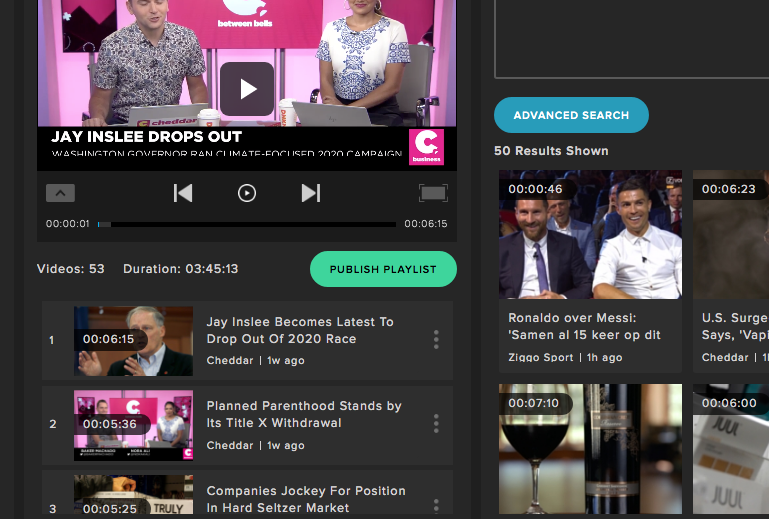 |
Schedule your playlist
A playlist can be added to your schedule by clicking on the ADD PROGRAM button once you have selected EDIT SCHEDULE.
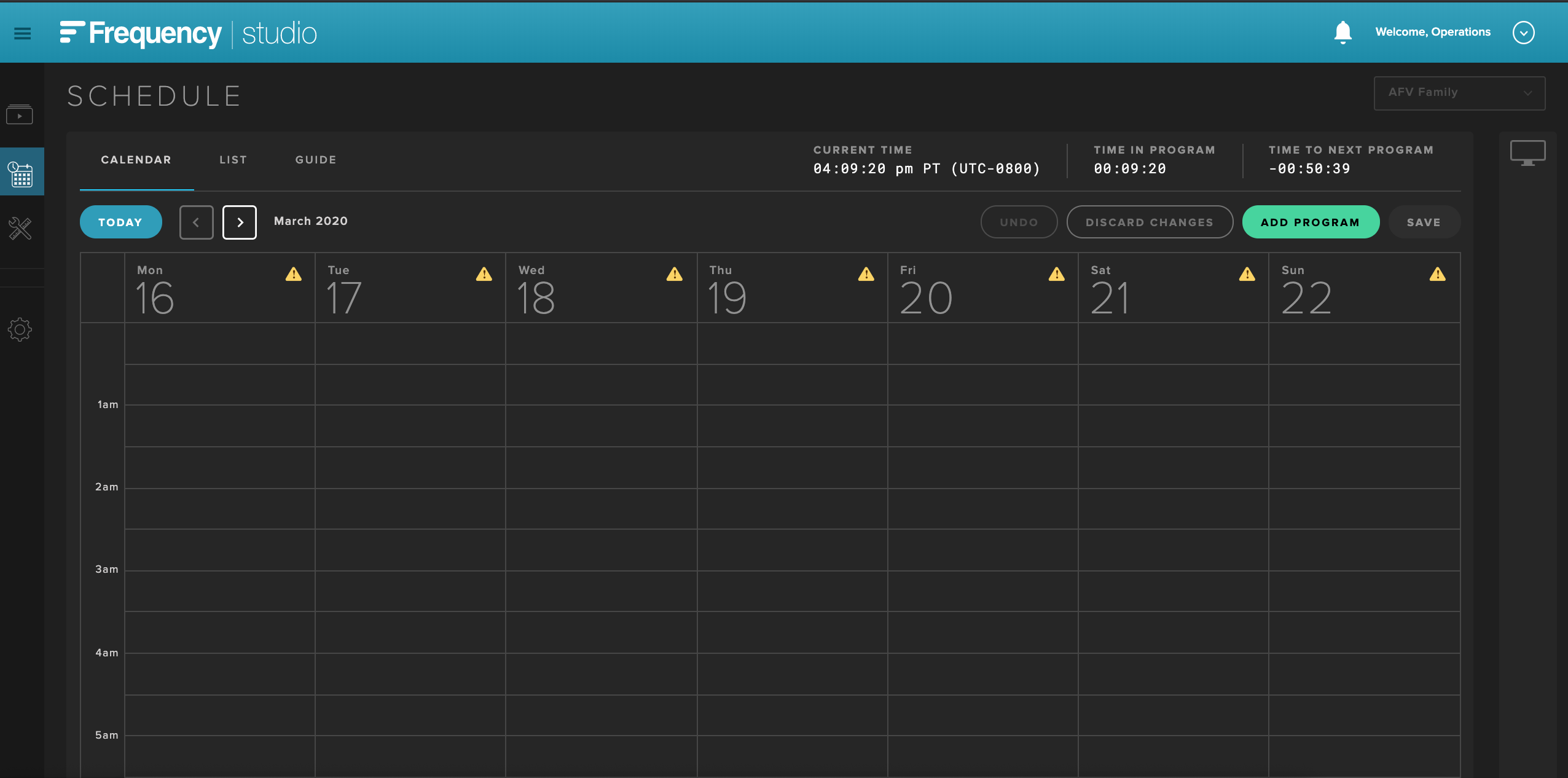 |
Click the PLAYLIST tab to choose which playlist you would like to add to the Schedule.
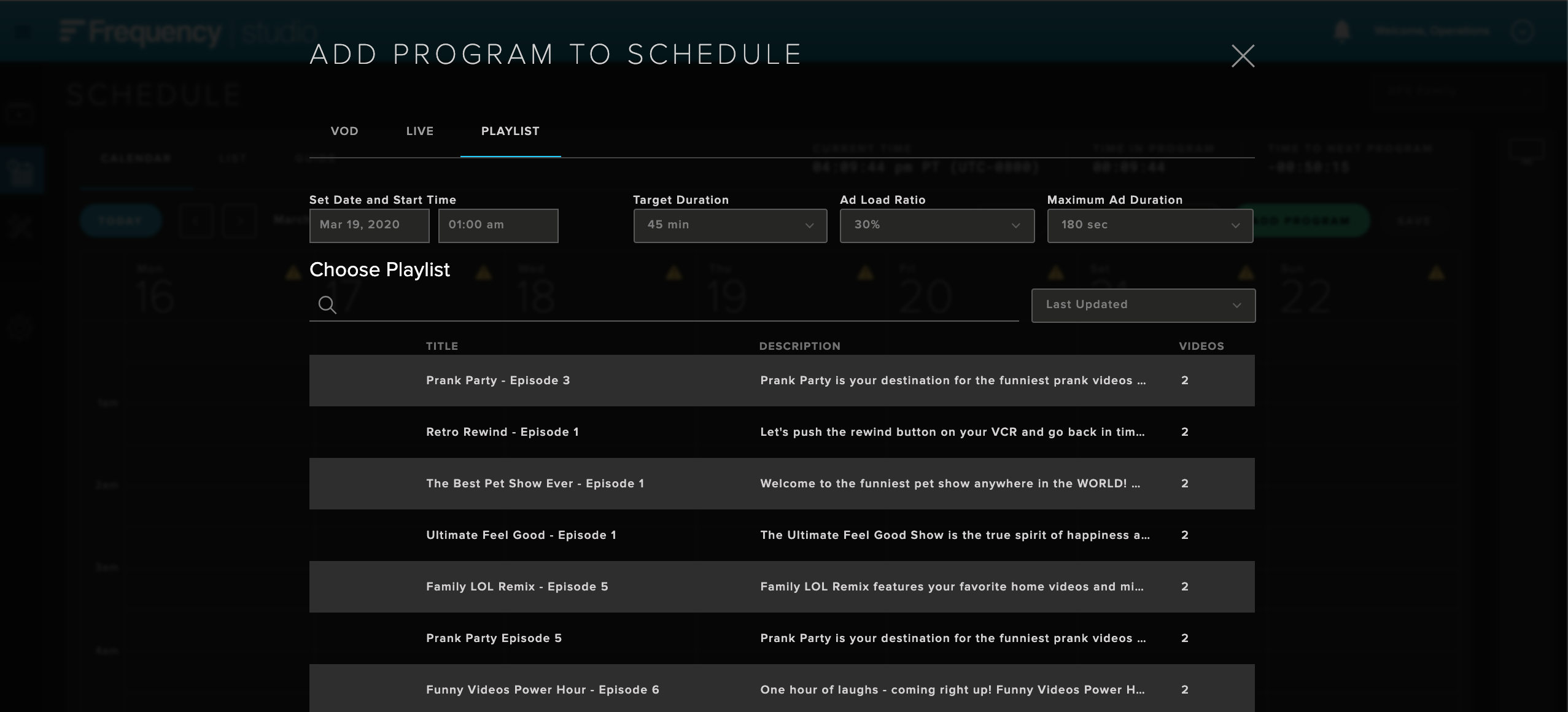 |
Once you have a playlist selected, click the target duration dropdown to select the playlist duration desired.
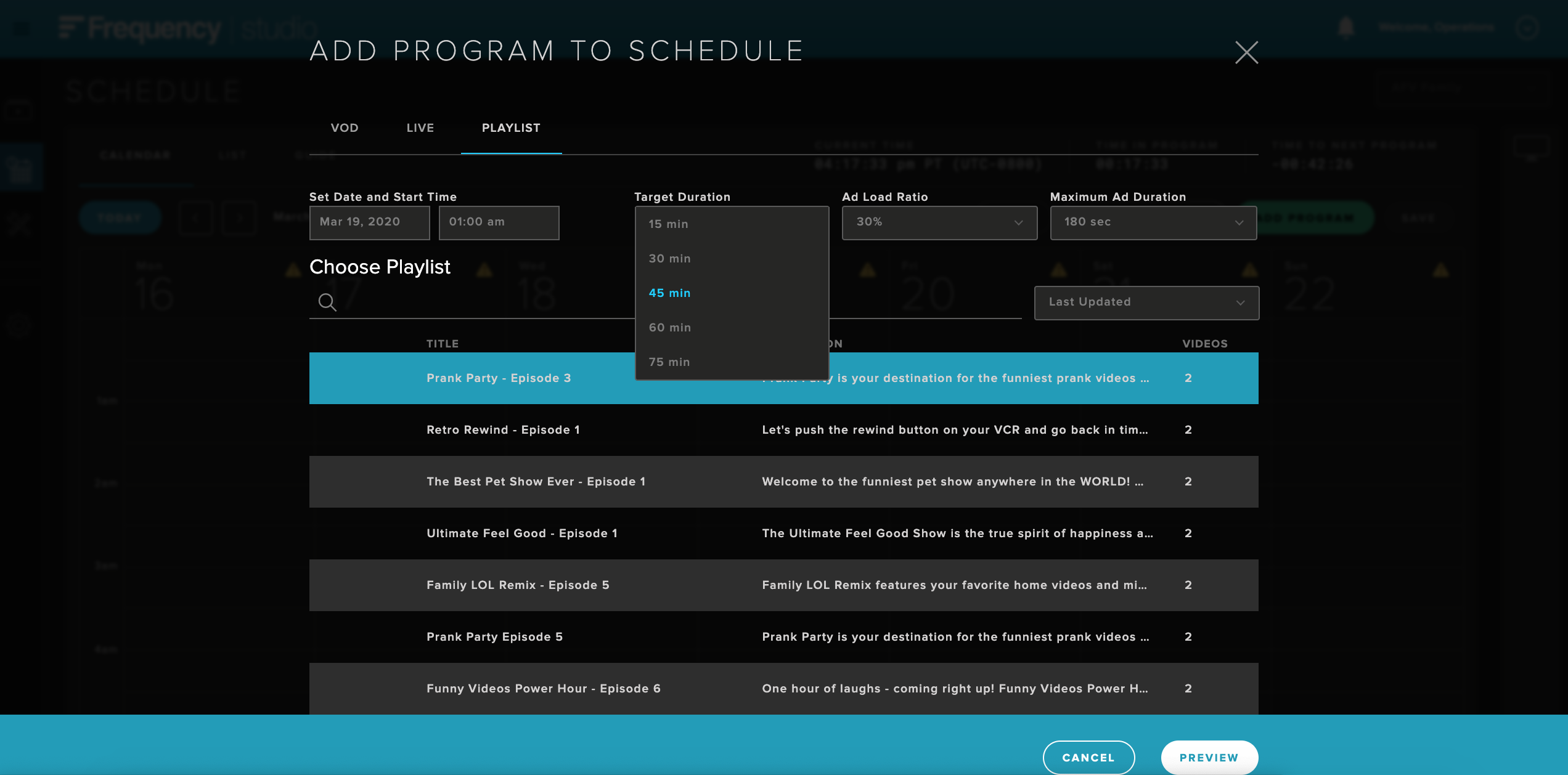 |
Next, choose the appropriate ad load ratio percentage.
Finally, choose the maximum ad duration desired for your playlist. Once your target duration, ad load ratio, and maximum ad duration has been chosen, click the preview button on the bottom right of the screen.
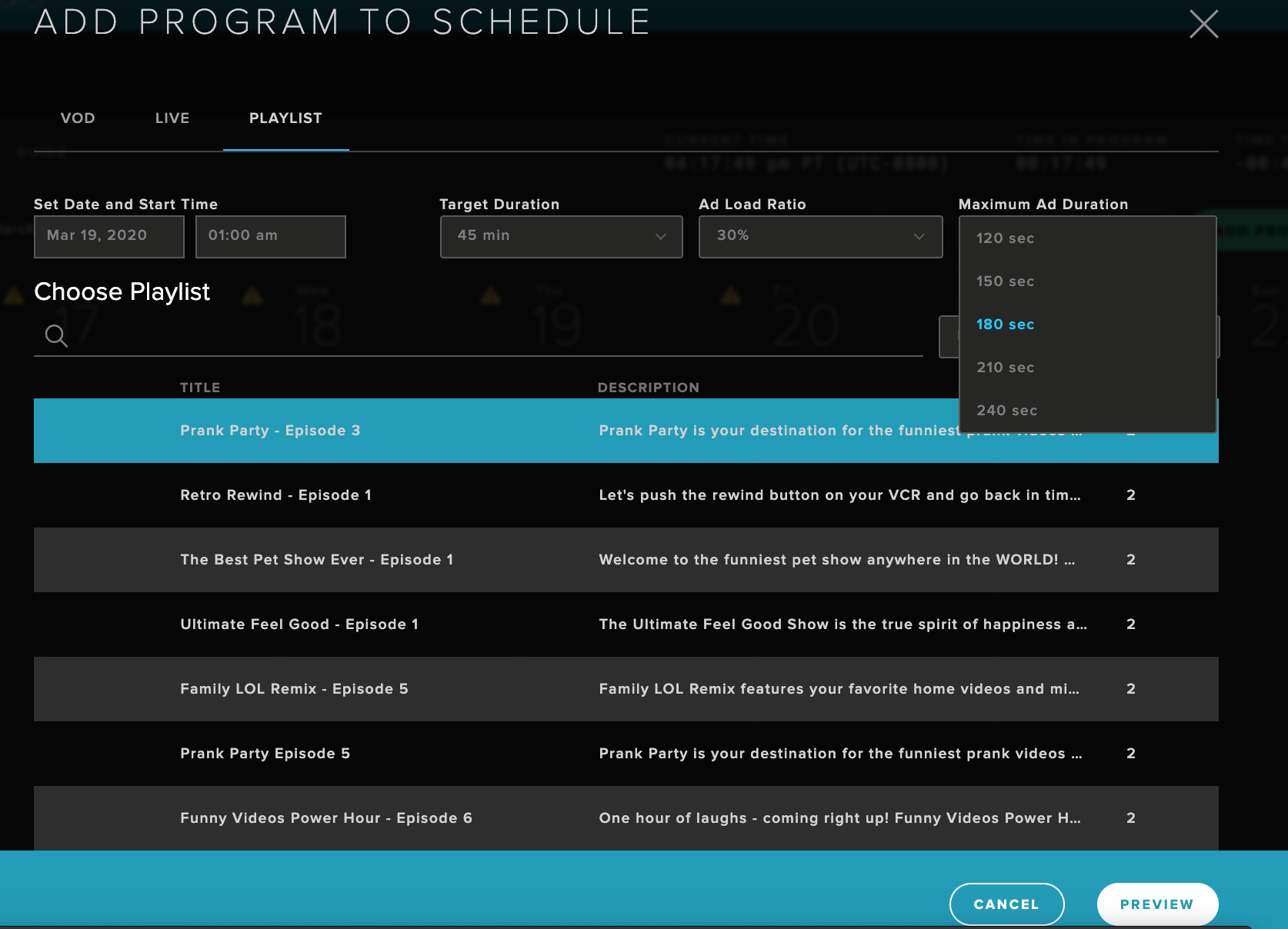 |
This view allows you to see where your ads have been placed in your playlist, along with the length of each ad. Additionally, you can change the Title and Description of your program. This will be displayed on the schedule. When all information is displayed as desired, click ADD TO SCHEDULE on the bottom right of the screen.
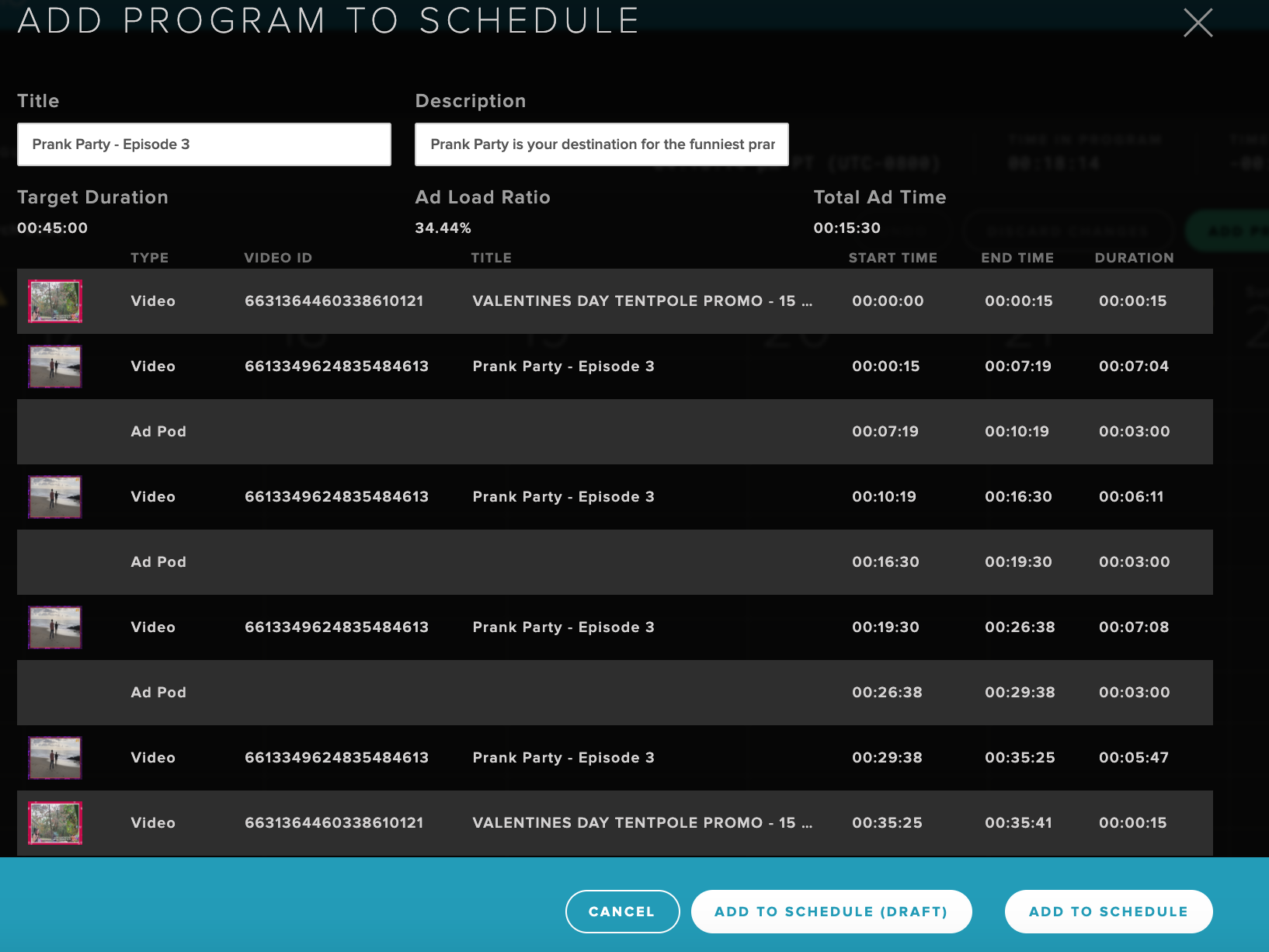 |
Your program has now been published to your schedule.
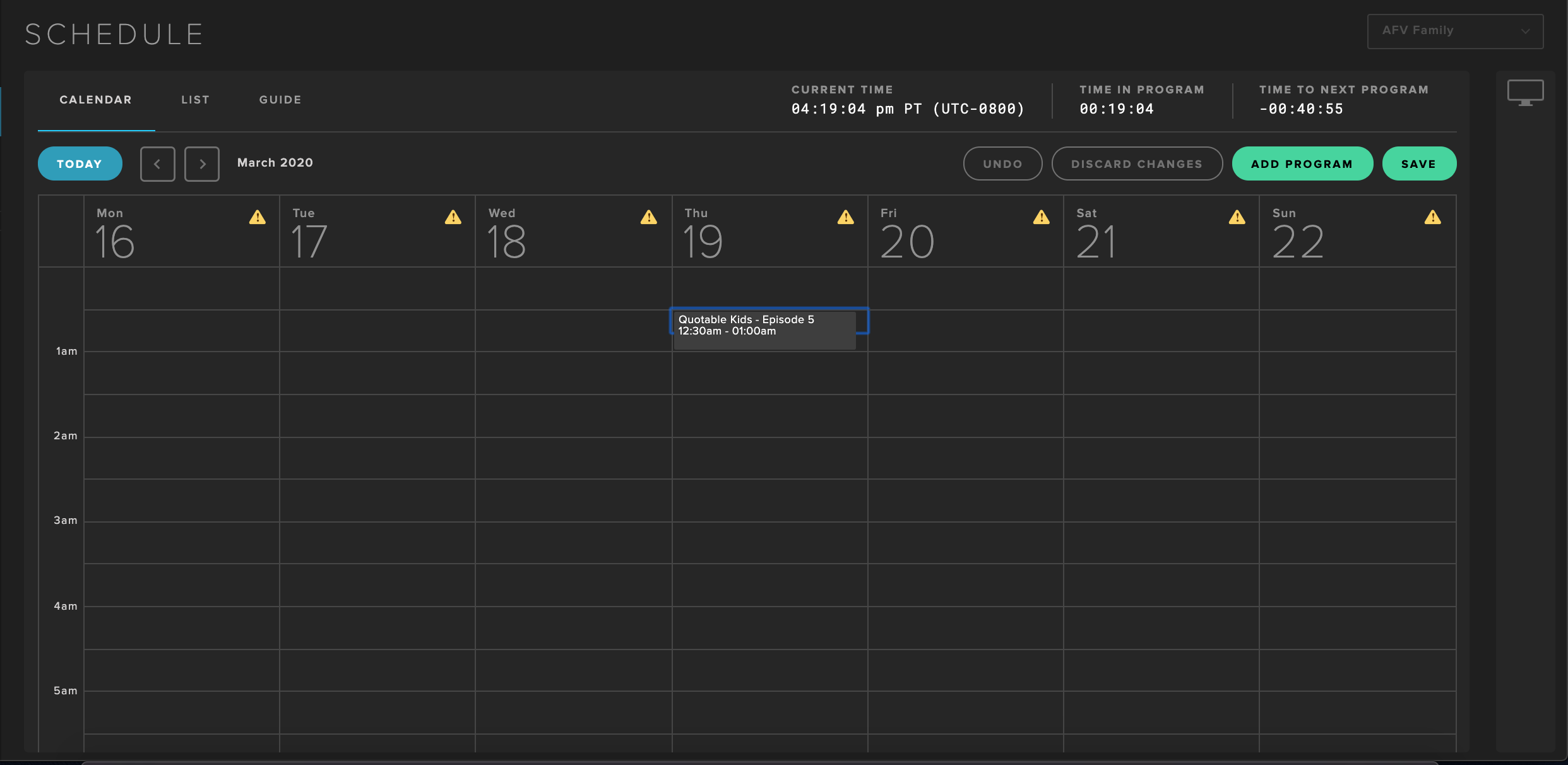 |