Automation Programs
Automation Program enables powerful way to create programs on your schedule that will dynamically play the latest content from your playlists. This enables you to set schedules weeks in advance with confidence that your programming will always be up to date. This is particularly useful for daily news shows or segments that are frequently updated, so you can set it and forget it. As long as your content is flowing into Frequency Studio, and playlists are properly configured with rules to pick up the latest content, it will play out in your channel.
Create a playlist
A new playlist can be created by click on the CREATE PLAYLIST button.
The first step is to upload the artwork assets for the playlists. This is optional. Square images require a minimum resolution of 720x720 pixels and must have a 1:1 aspect ratio. Rectangular images require a minimum of 720 pixels and can have any aspect ratio other than 1:1
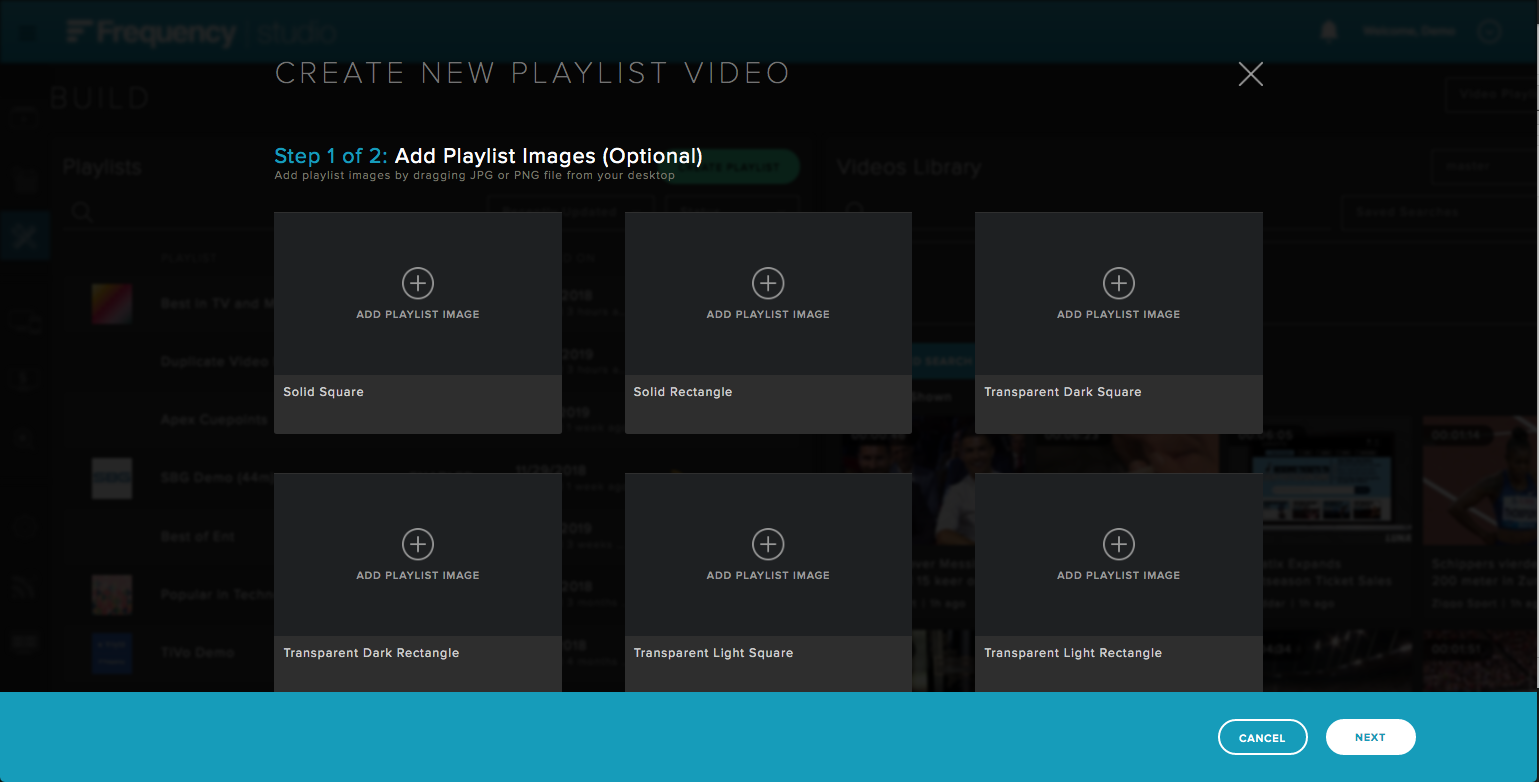 |
The next step is to fill in the playlist metadata. Only the title is required.
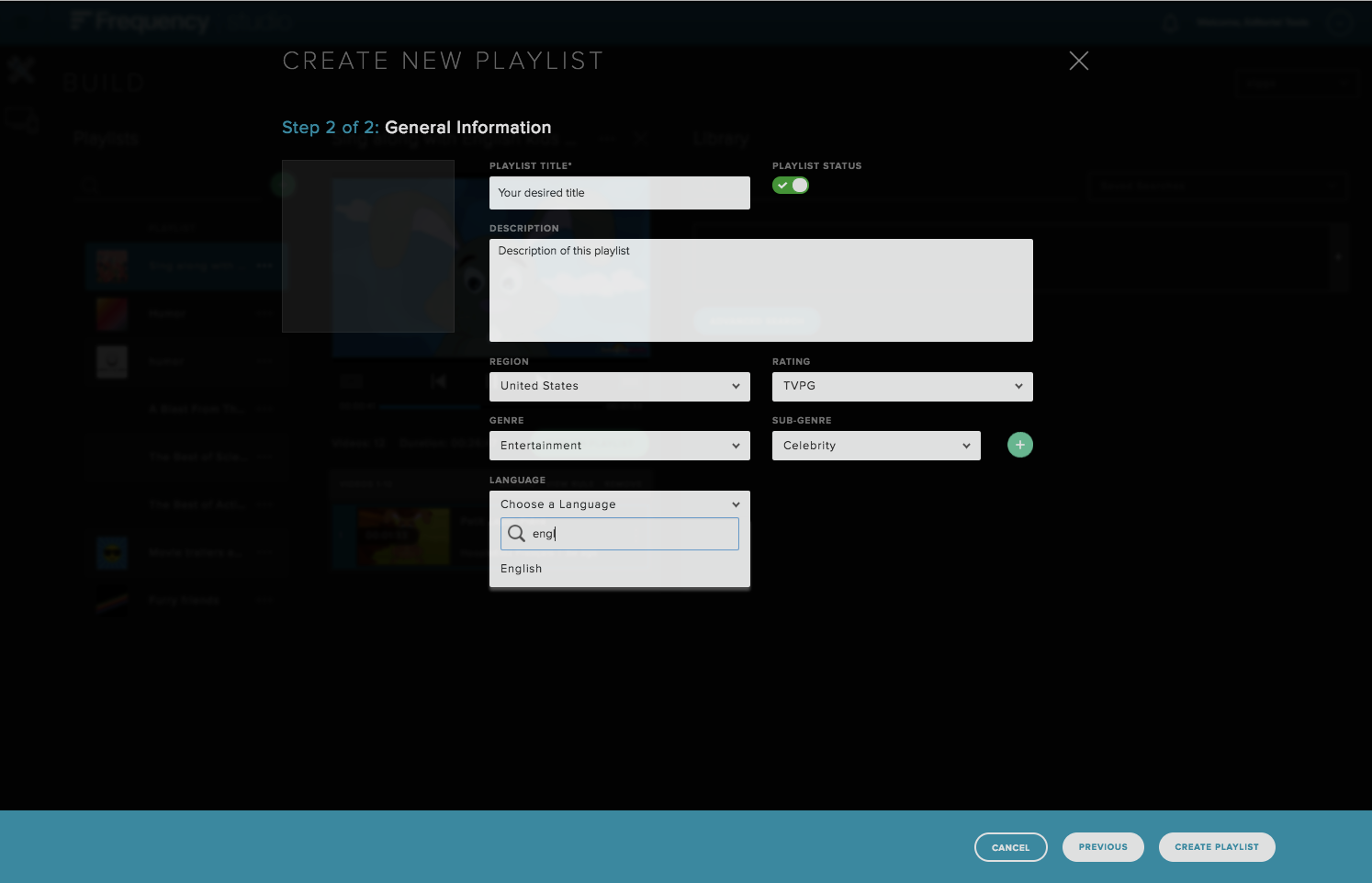 |
Clicking on Create Playlists will create the new playlist and it will reflect in the list of all Playlists.
Video Playlist Content Details
Change Playlist Content
Using search and dynamic rules, you can add content to your playlist. See more here: BUILD User Guide#SearchforVideos
Publishing a Playlist
After making changes to the playlist's video contents, the user must save it to take effect. To do this, the user would click on the button PUBLISH PLAYLIST.
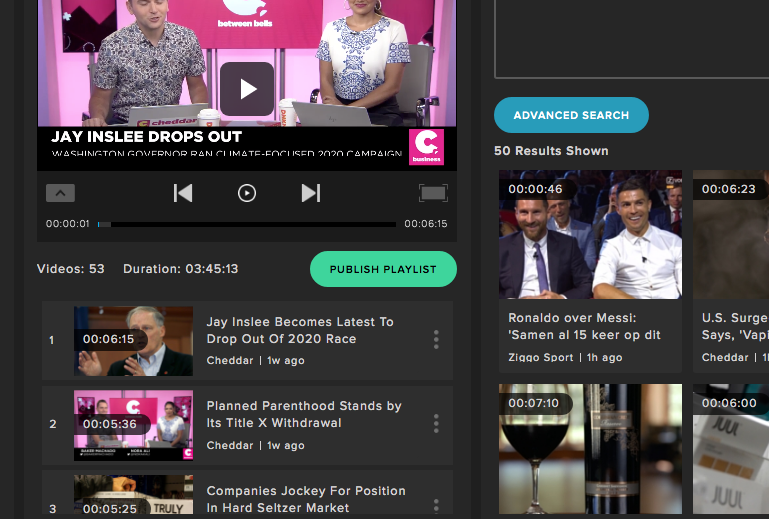 |
Schedule Automation
A playlist can be added to your schedule by clicking on the ADD PROGRAM button once you have selected EDIT SCHEDULE.
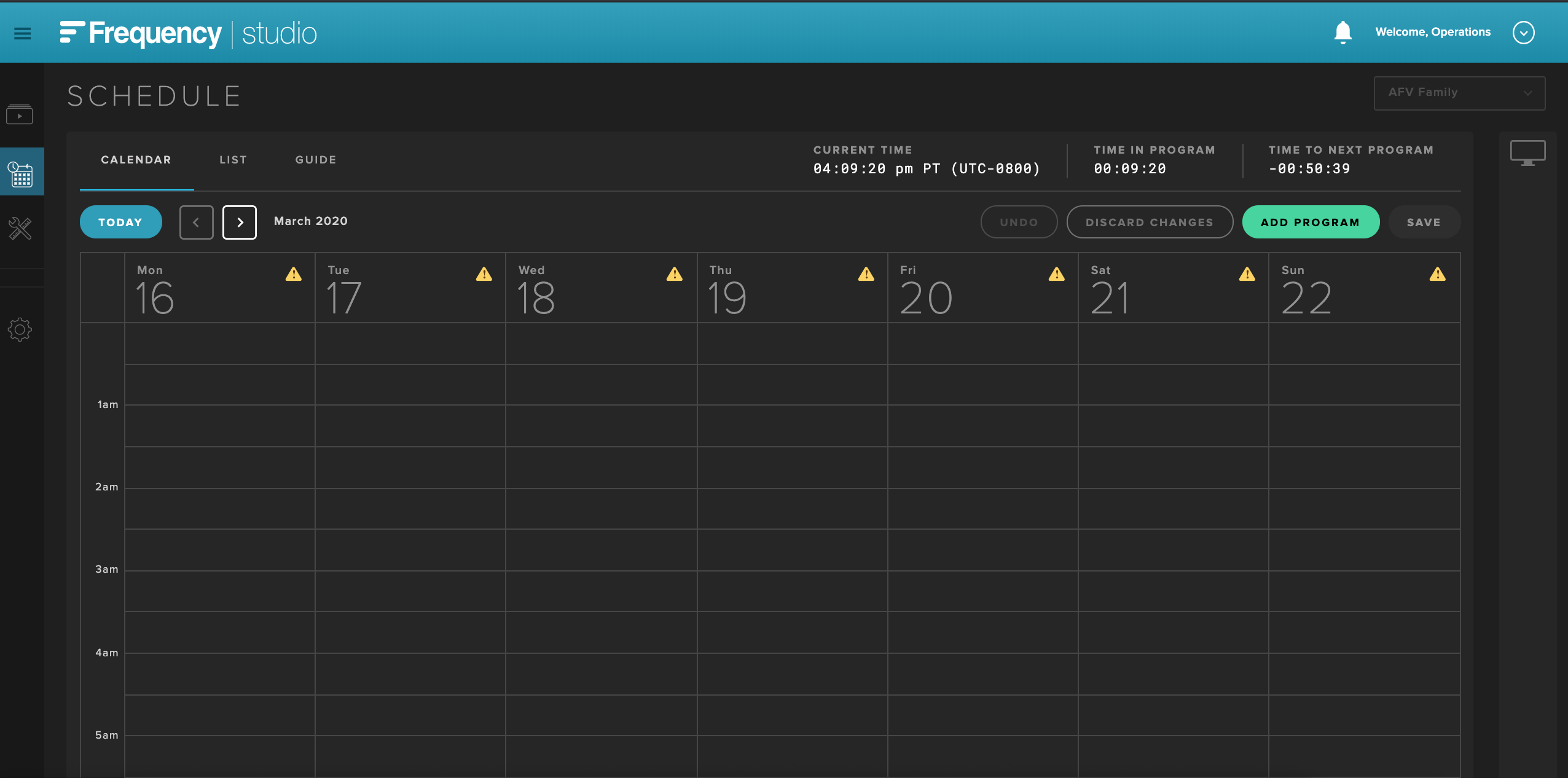 |
Click the Automation tab and set a Target Duration for your desired programming block.
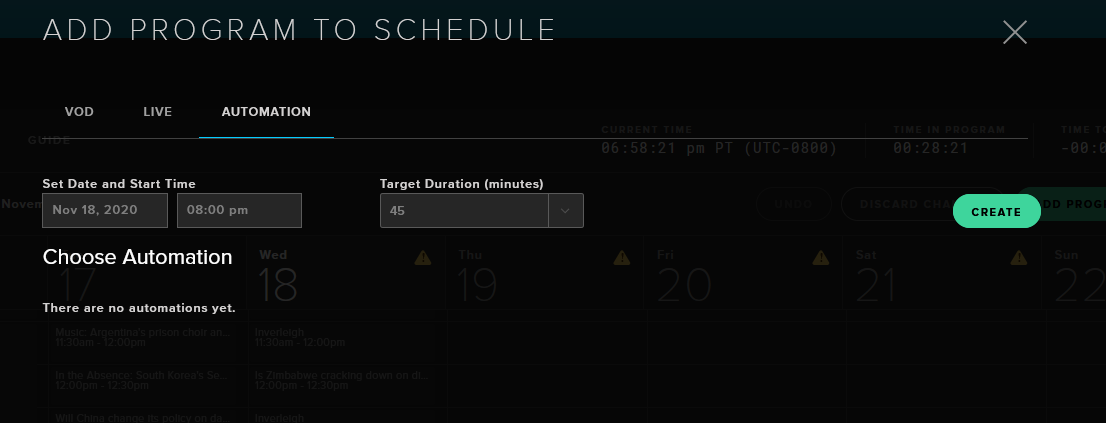 |
Create an automation, fill in your settings and select a playlist to use for content.
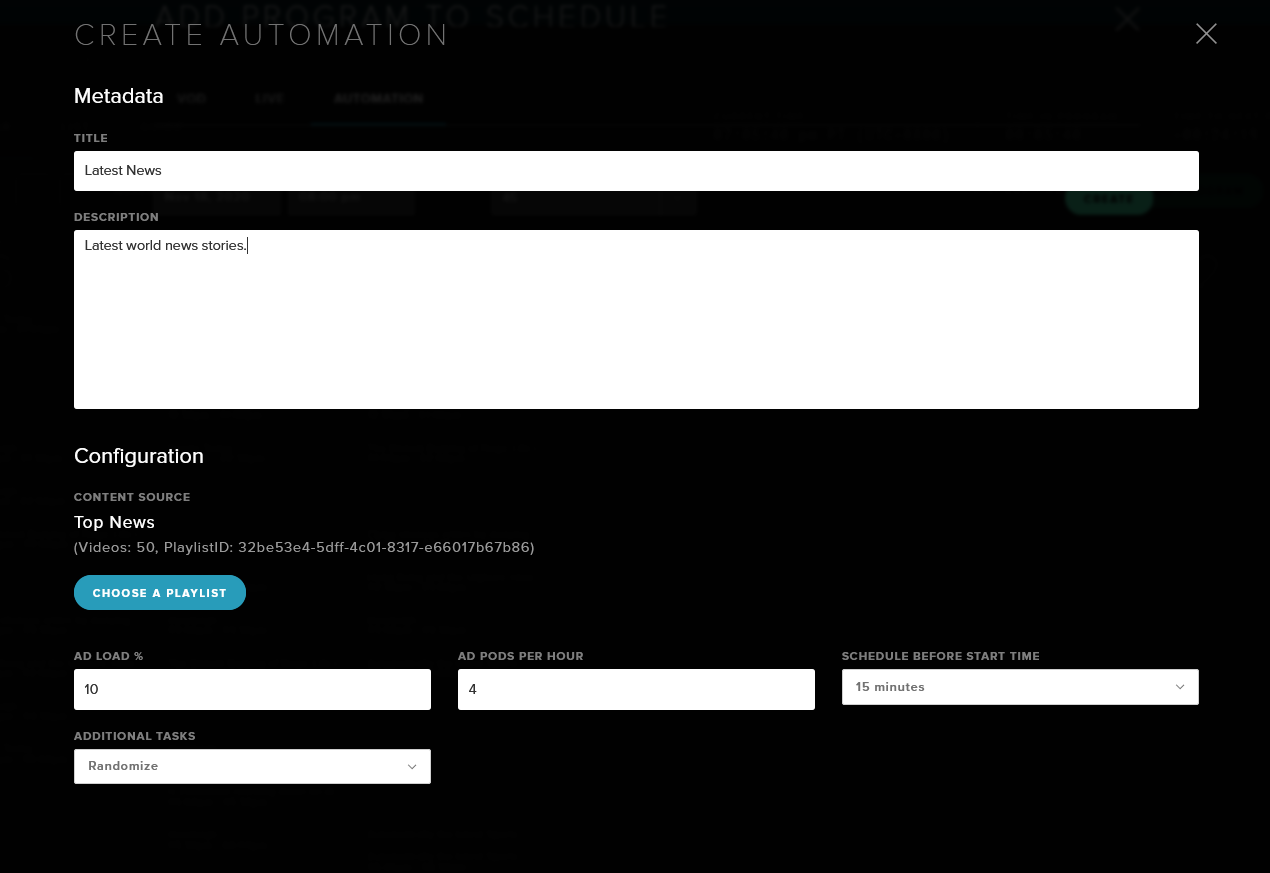 |
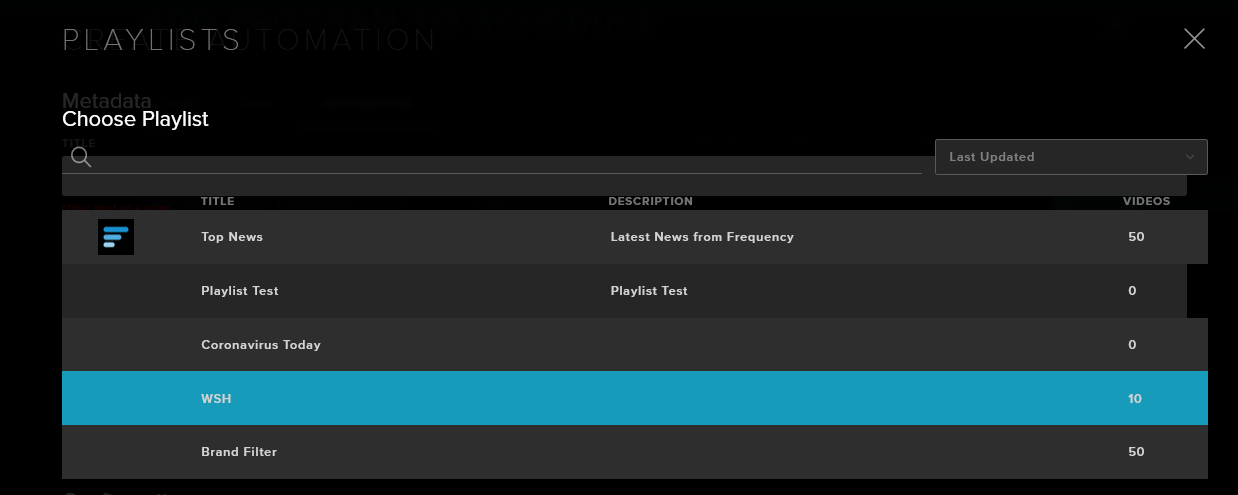 |
Save, select it, set your Target Duration and add to schedule.
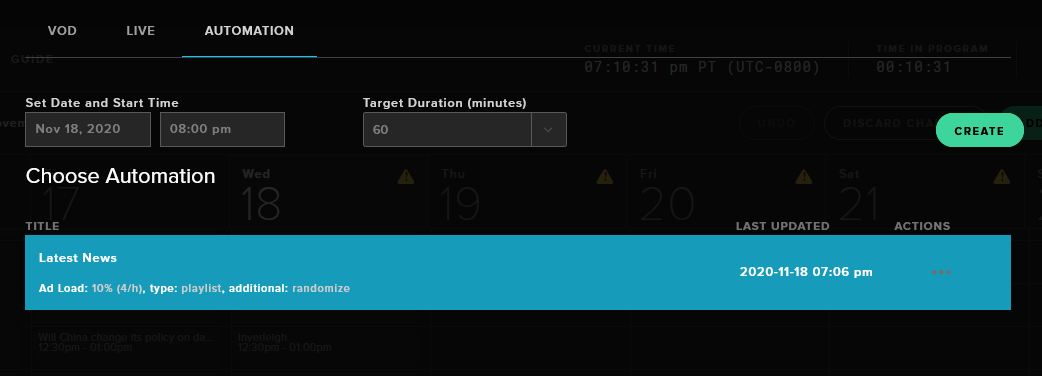 |
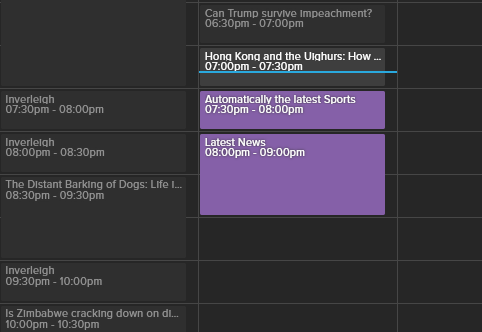 |
Your program has now been published to your schedule.