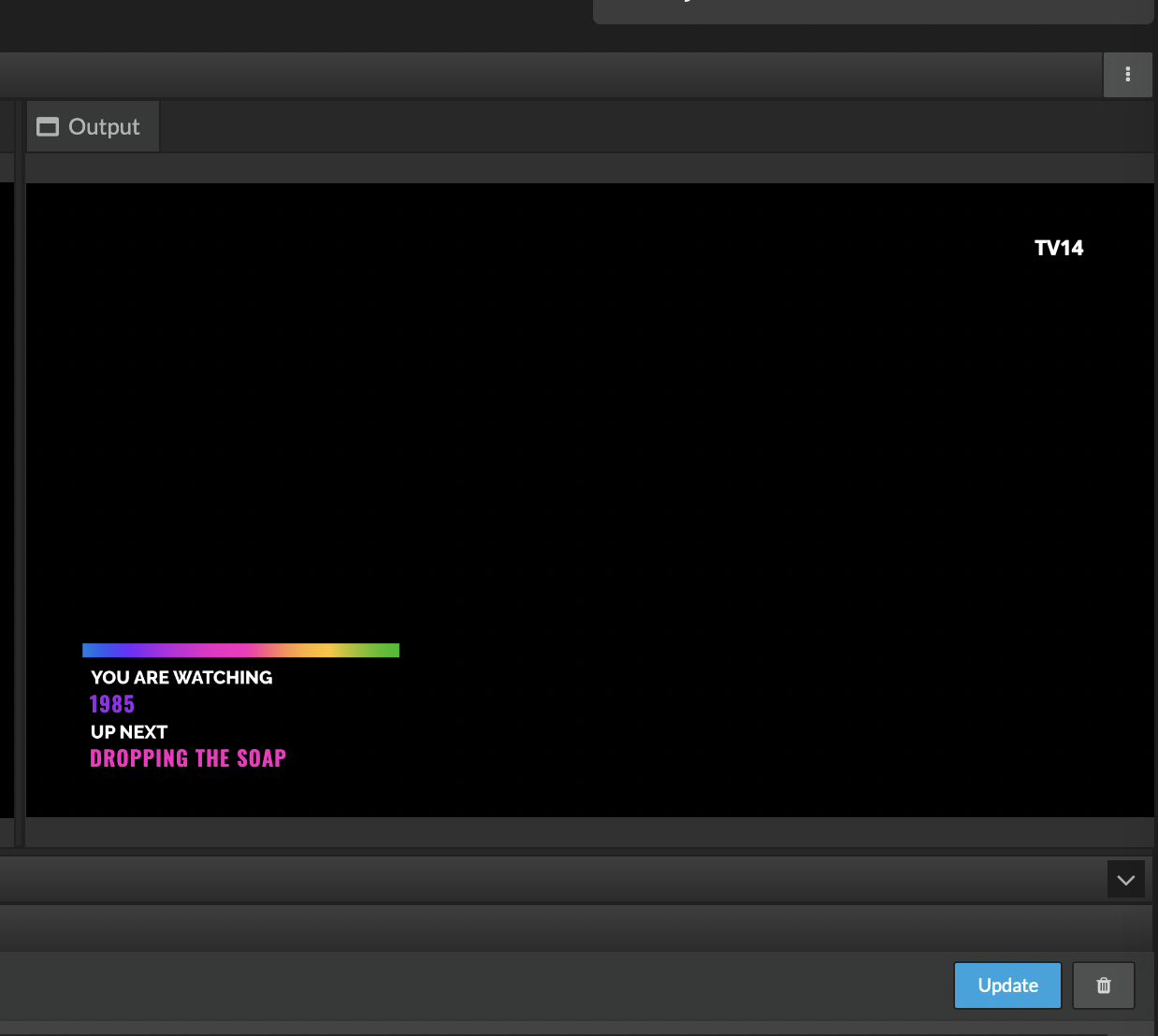Graphics Guide
Frequency's GRAPHICS tool allows users to preview the compositions of each Motion Graphics Triggers as well as edit certain parameters of the composition, such as dynamic and custom fields including logo, color, text size, etc.
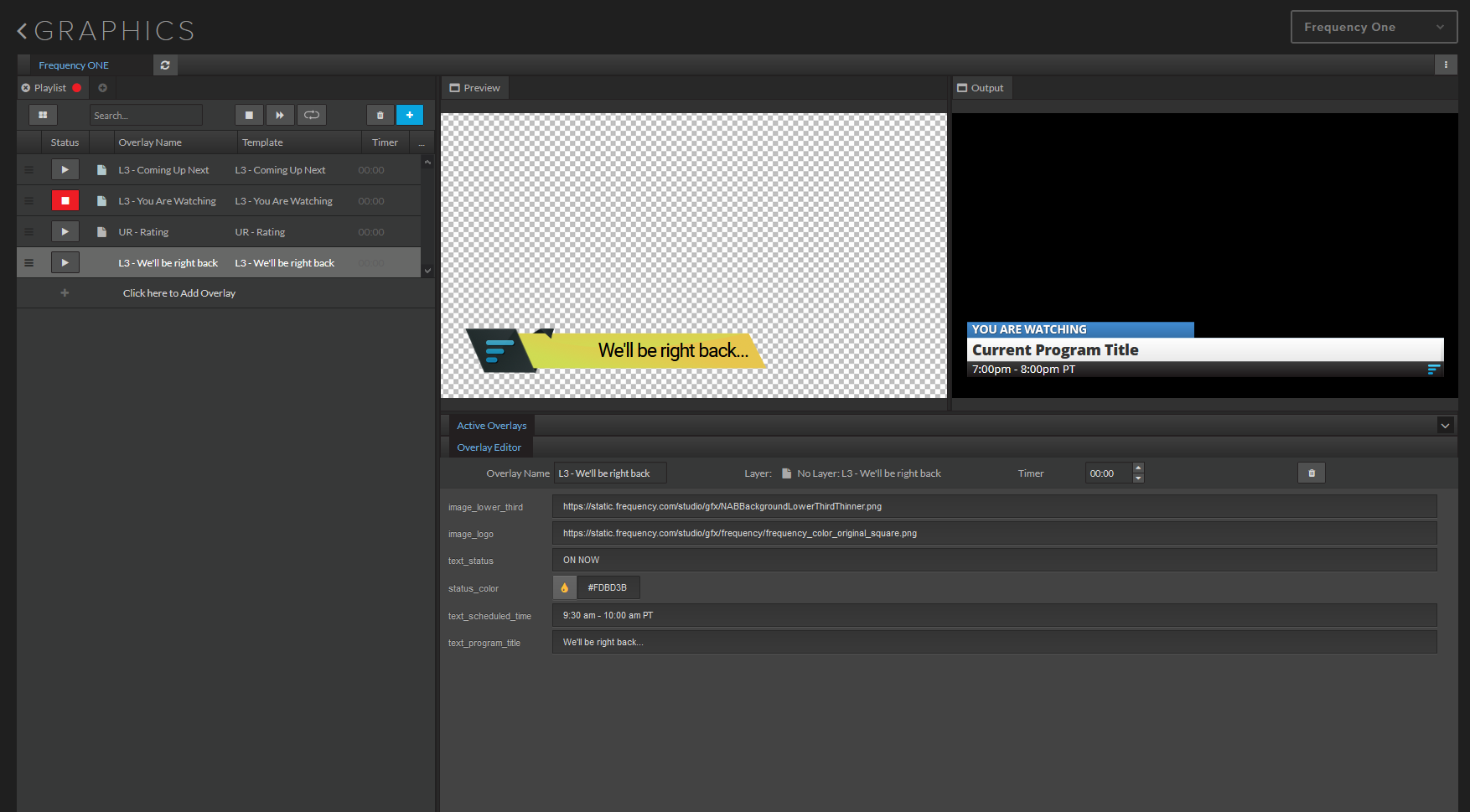 |
Accessing Graphics
GRAPHICS can be accessed by selecting the icon on the right of the channel's SCHEDULE and selecting Preview Graphics.
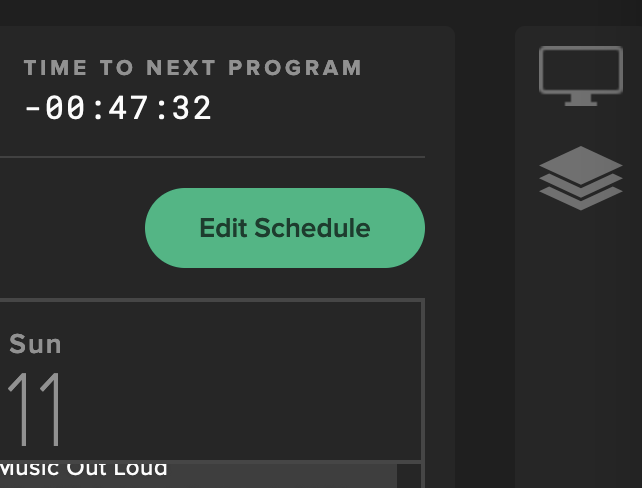
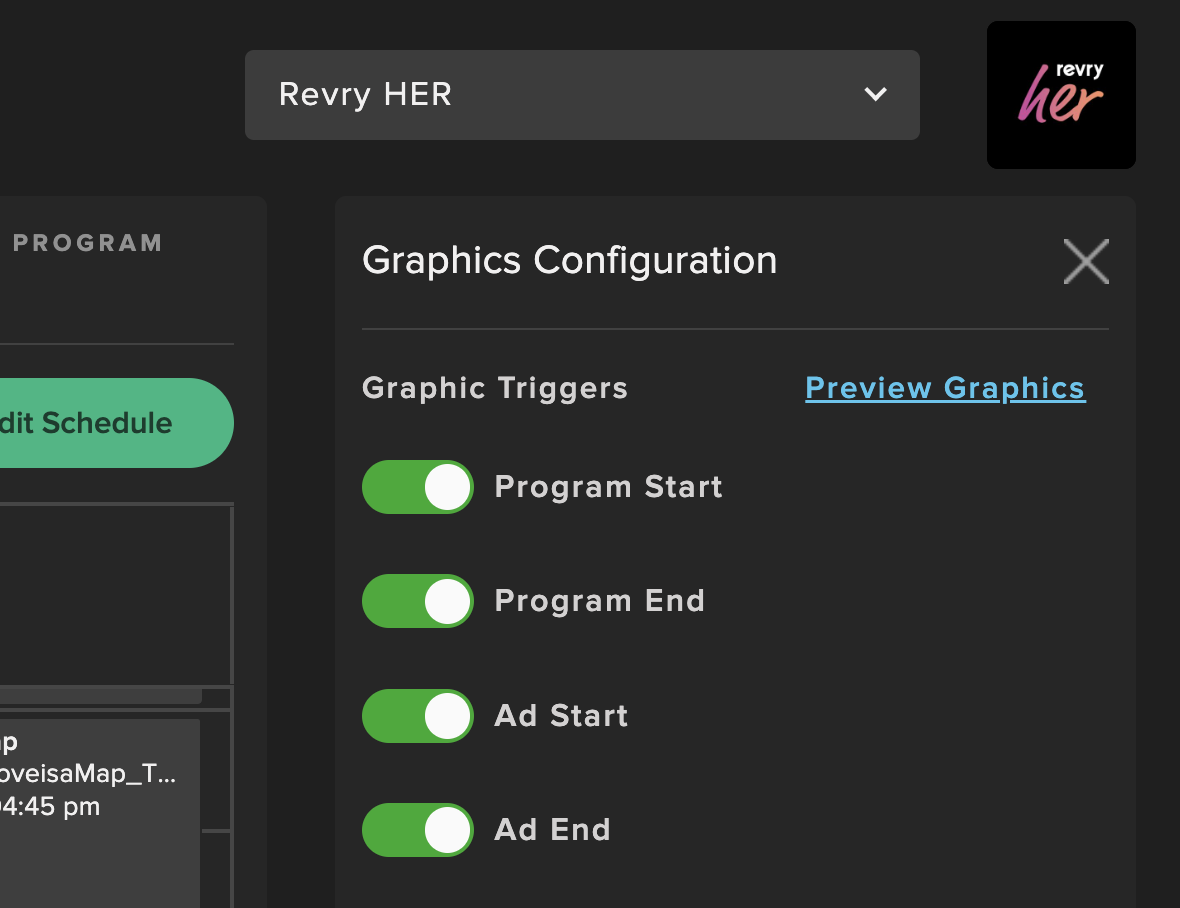
Setting and Previewing Triggers
Motion Graphics Triggers indicate when compositions will fire, and are available at Program Start, Program End, Ad Start and Ad End. They can be previewed and edited within the GRAPHICS configurations.
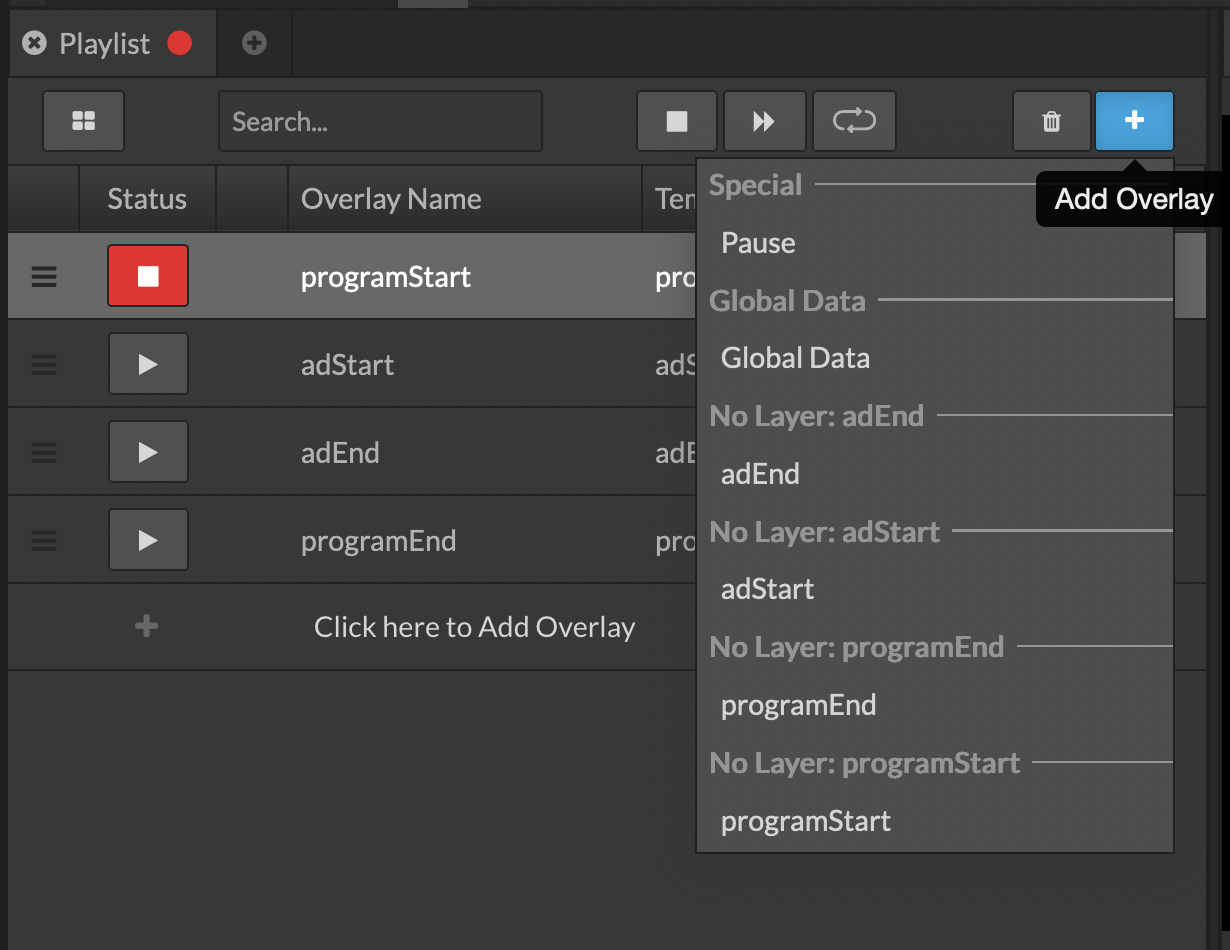
Editing Triggers With Dynamic or Custom Data
All dynamic or custom fields are editable by the user as needed. Colors can be changed on text and compositions, image URLs can be swapped out, and dynamic metadata or static text can be changed by selecting the trigger in GRAPHICS and editing your parameters.
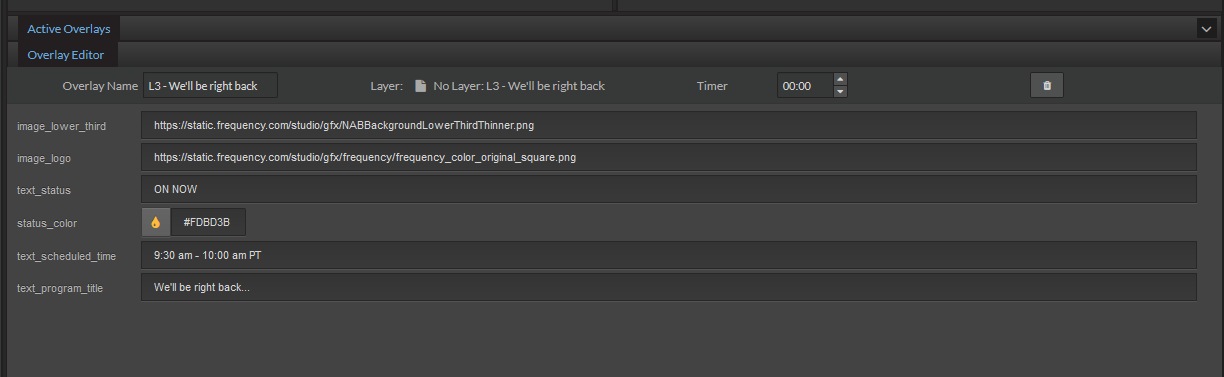 |
Enabling Triggers in Schedule
Motion Graphics Triggers represent automated events in the timeline of your program for when a motion graphic composition will be rendered. Each channel can be configured with any or all of the supported triggers. These can be set in the SCHEDULE tool's Graphics Configuration pane by selecting the GRAPHICS icon on the right side of the schedule and enabling which should be used per channel.
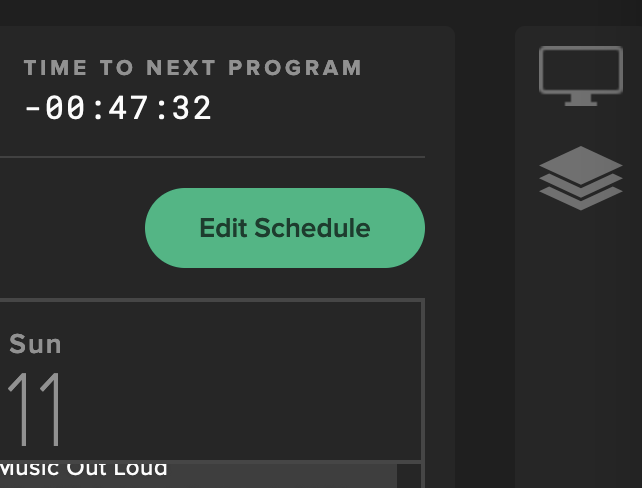
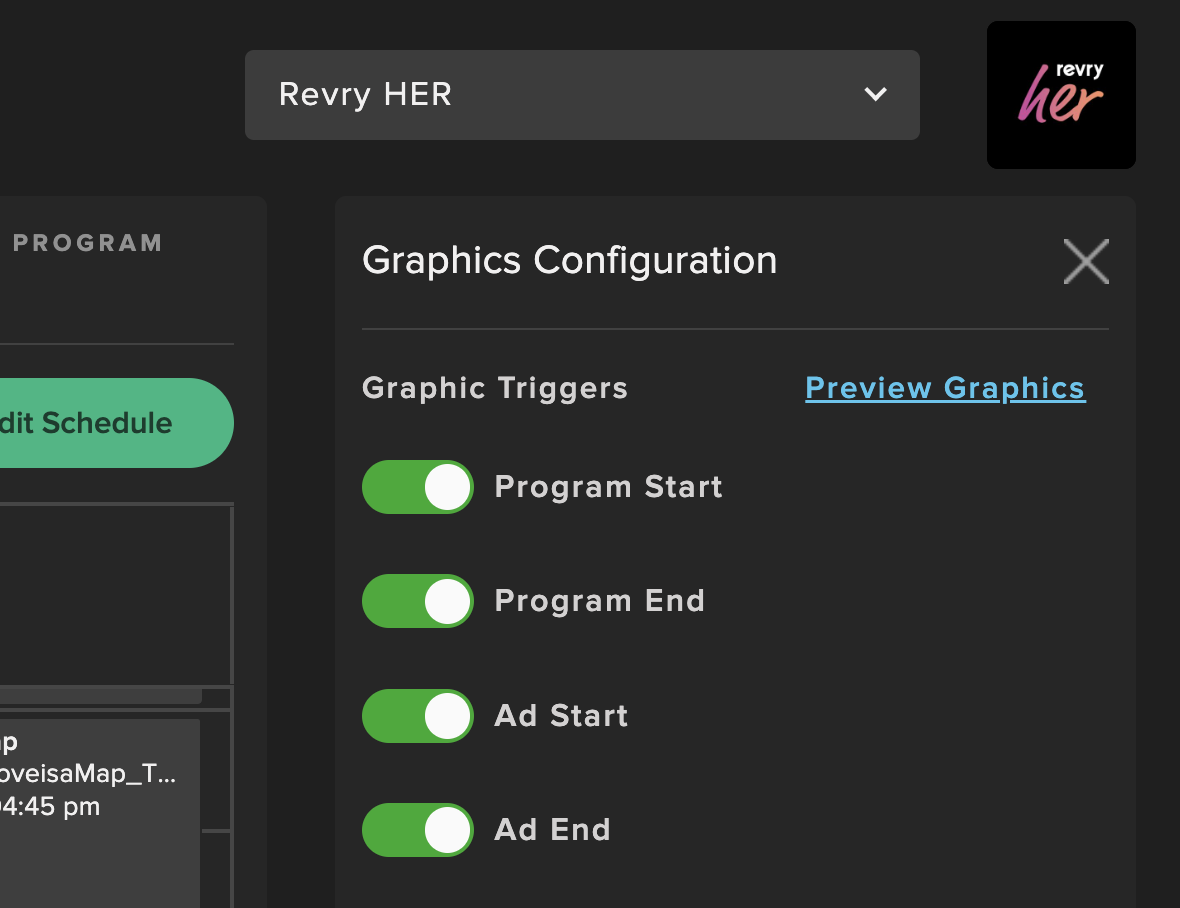
Previewing Triggers
A given trigger's composition and metadata can be previewed in GRAPHICS by selecting play on the trigger and viewing it in the Output panel. This will show program metadata for what is playing out at that moment, when applicable.