S3 Ingestion
Frequency provides two different paths to utilize AWS S3 for content ingestion via either a Frequency provided S3 or direct integration with a partner S3.
Frequency S3 Ingestion
Frequency provides a secure method for transferring content into Frequency Studio using Amazon S3 storage. To ensure successful content ingestion, the following assets are supported:
Deliverable | Required | Description | Example |
|---|---|---|---|
Video asset | Required | The video asset being ingested.
| movie.mp4 |
Image asset | Required | An image representing your video asset (cannot be a black square).
| thumbnail.png |
Caption file | Optional | Caption files to accompany video assets.
| captions.scc |
Cuepoints | Optional | Where ad breaks can be inserted into videos. This value can be in milliseconds, SMPTE or HH:MM:SS.sss. | 455223,1234567,2000400 00:12:23;28,0:25:01;07 00:11:35.428, 00:20:13.545, 00:30:00.298, 00:36:10.368 |
Metadata file | Required | A .xlsx or .csv file containing required and optional metadata for ingestion. This links your assets and metadata into one item. Metadata can be updated by using the metadata_update_date column with a more recent datetime (YYYY-MM-DDTHH:mm:ssZ) than the last update date. Required metadata: For optional metadata fields, please see the attached manifest, and refer to
|
Credentials delivery
Frequency will securely deliver the following credentials to allow access to Frequency S3 storage:
Access Key ID - Example: AKIARECHFGWRLHEXAMPLE
Secret Access Key (Do not share) - Example: arLwJXUtnFEMI/f+/cxv/bPxRfiCYEXAMPLEKEY
Path - Example: partner-videos
Keep these credentials private and secure. You can use them with third-party clients like Transmit or Cyberduck for remote access to the provided S3 storage.
Connecting to a client
Input the following information into your S3 client settings:
Address: s3.amazonaws.com
Access Key ID: <provided by Frequency>
Secret Access Key: <provided by Frequency>
Path: <provided by Frequency>
Uploading files
All assets (videos, thumbnails, and caption files) must be uploaded to S3 before updating the metadata file.
Uploading items after updating the .csv file risks omission from the ingestion package and potential ingestion failures due to missing assets.
Use valid file and folder path names in the .csv file for smooth ingestion via S3.
File names are case-sensitive, should not contain spaces, and have limited special character support (refer to AWS' guide on Creating Object Key Names
Upload Metadata Manifest File
Upload a manifest file in XLSX or CSV format (e.g., metadata.csv) describing your uploaded content.
Ensure the required fields video_file and image_file match file names and have a 16:9 aspect ratio with at least 720p resolution.
Refer to file paths as needed (e.g., if "myvideo.mp4" is in the main folder, use that for the video file; if in "videos" subfolder, use "videos/myvideo.mp4").
Update this manifest file after confirming successful asset uploads.
Avoid spaces or special characters in folder names.
Overwrite the file with new information when necessary.
Manifest Examples
Live Google Sheet Example
Excel Metadata Manifest File Template (manifest.xlsx) - Google Sheet
File Structure Guidelines
Upload your metadata file after all assets have been fully uploaded.
Avoid spaces in file names.
Avoid most special characters (details below).
Data with line breaks will not be valid.
Ensure correct file paths on assets.
File names are case-sensitive.
Entry order in metadata file affects ingestion order.
Automated Ingestion
Frequency periodically checks the metadata manifest file to detect new videos for ingestion. Successfully ingested videos appear in the MANAGE tool.
File Name Convention
Asset names must adhere to S3's Creating Object Key Names.
The name for a key is a sequence of Unicode characters whose UTF-8 encoding is at most 1,024 bytes long.
Safe characters
Please ensure your file names only use the following safe characters:
Alphanumeric characters |
|
Special characters |
|
Partner S3 Ingestion
If you prefer, Frequency can access your Amazon Web Services (AWS) S3 buckets for content ingestion. Here are the steps and requirements for this alternative ingestion method:
Deliverable | Deliverable | Example |
|---|---|---|
Cross Account Bucket Permissions | If you've configured authentication on your S3 files, you will need to grant Frequency's account cross-account bucket permissions. You can find information on how to do this in the AWS documentation on granting cross-account bucket permissions. Please be aware of S3 bucket naming limitations, as this may impact Frequency's ability to ingest content. In order to complete this provisioning process, please reach out to support@frequency.com for the Frequency account ID. | { "Version": "2012-10-17", "Statement": [ { "Sid": "Example permissions", "Effect": "Allow", "Principal": { "AWS": "arn:aws:iam::<frequency-account-id>:root" }, "Action": [ "s3:GetBucketLocation", "s3:ListBucket", "s3:GetObject" ], "Resource": "arn:aws:s3:::<bucket-name>" "Resource": "arn:aws:s3:::<bucket-name>/*" } ]
} |
Video assets | Video assets to be ingested should have the following specifications:
| movie.mp4 |
Image assets | Image assets used to represent your video should meet the following requirements: Supported file extensions: jpg, png
| thumbnail.jpg |
Metadata file | A .xlsx or .csv file containing required and optional metadata for ingestion is necessary. This file is how your assets will be linked into one object. This file must be publicly available but does not necessarily need to be saved in the shared S3 bucket. It can be hosted in Dropbox or Google Sheets. Required metadata:
For optional metadata fields, please see the attached manifest, and refer to Metadata Definitions. |
Allowing Frequency to Read S3 Bucket Files
Go to the S3 bucket, click on Permissions, and edit the Bucket Policy.
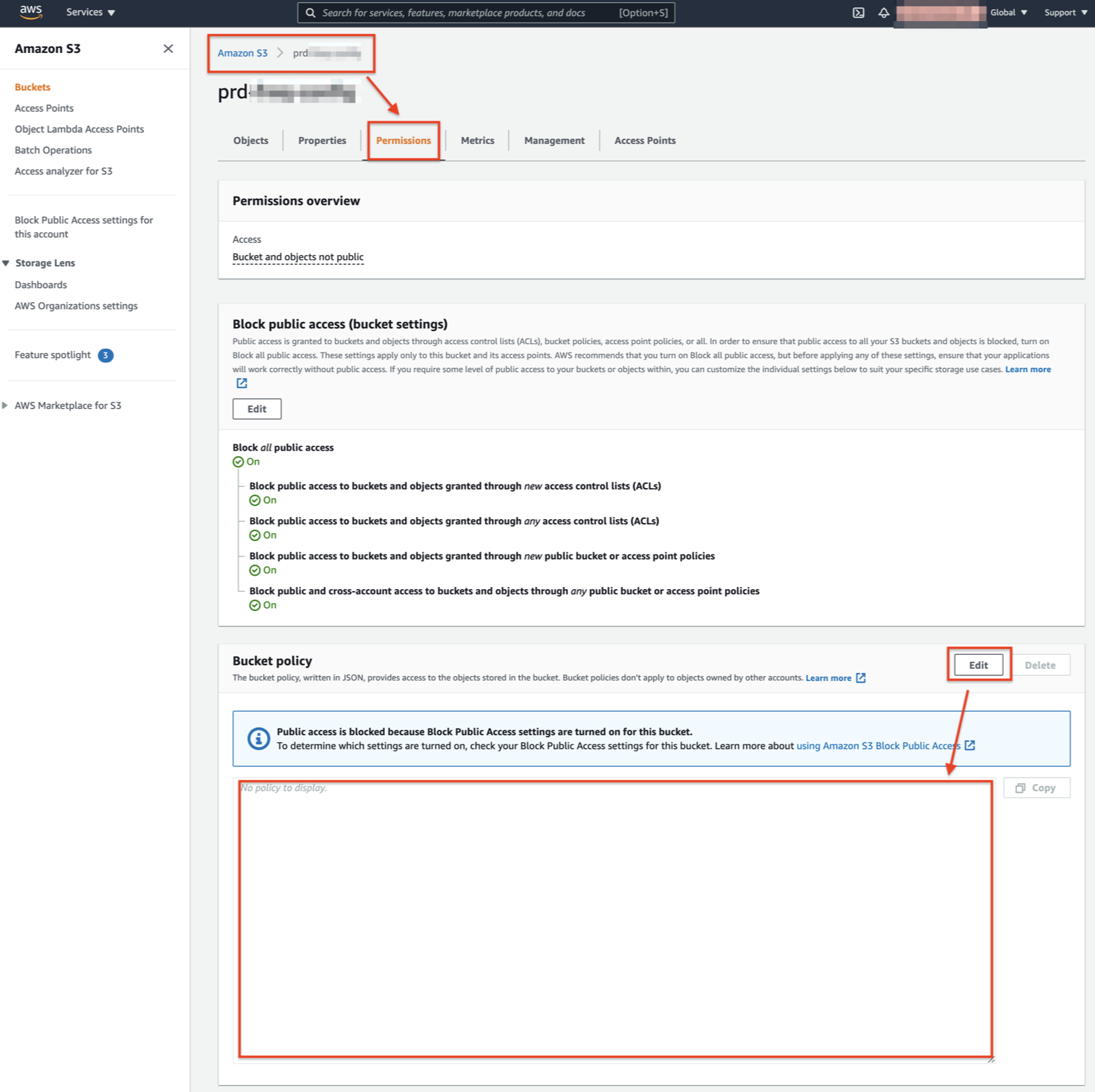 |
Add the Policy JSON with Frequency's Account ID (provided by Frequency), and your S3 bucket name to allow Frequency to access your bucket's files.
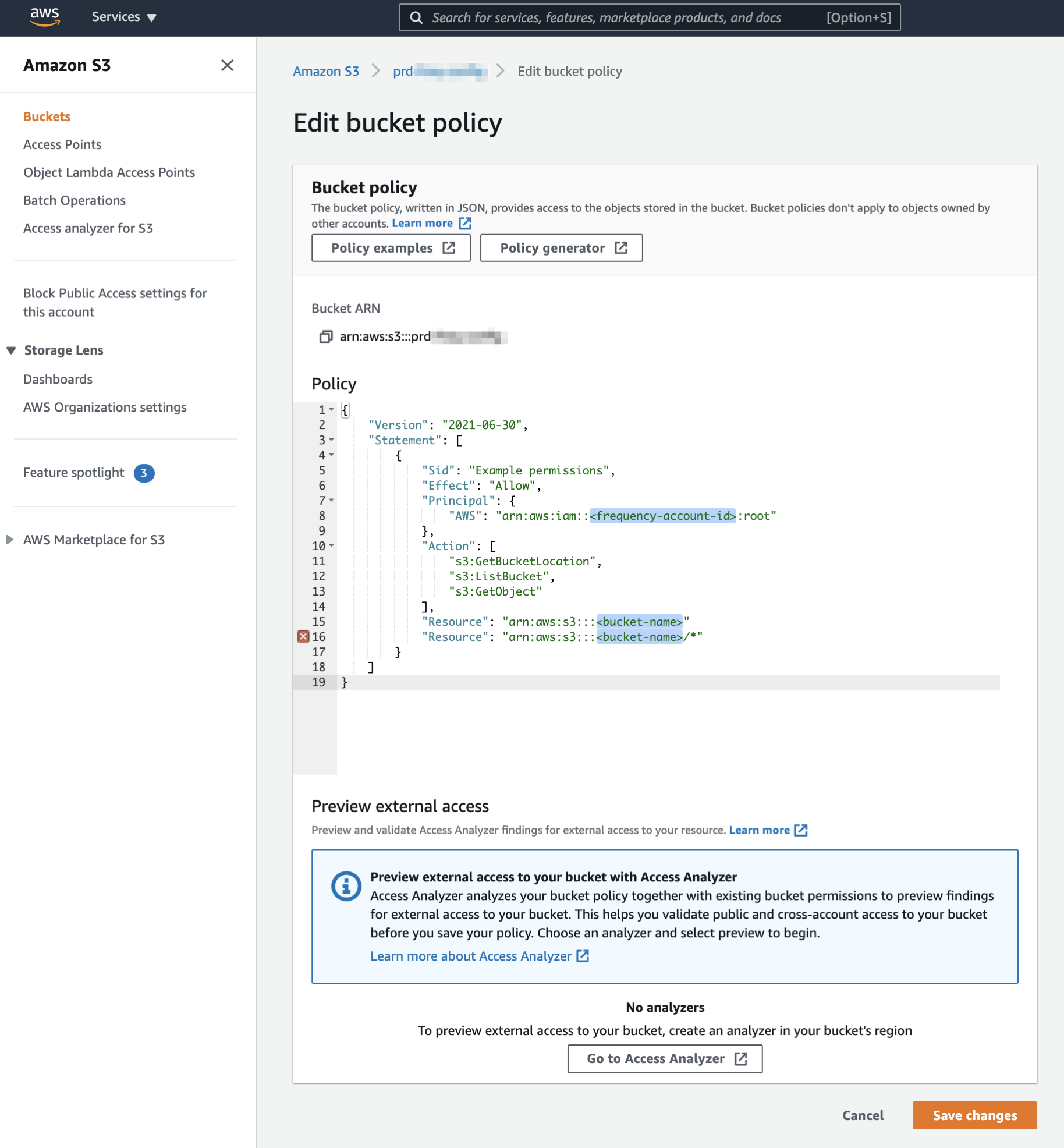 |
File Name Convention
Asset names must adhere to S3's Object key and metadata rules. The name for a key is a sequence of Unicode characters whose UTF-8 encoding is at most 1,024 bytes long.
Safe characters
Ensure your file names only use the following safe characters:
Alphanumeric characters |
|
Special characters |
|