Schedule Channels
In Studio, channel programming is done in the SCHEDULE tool.
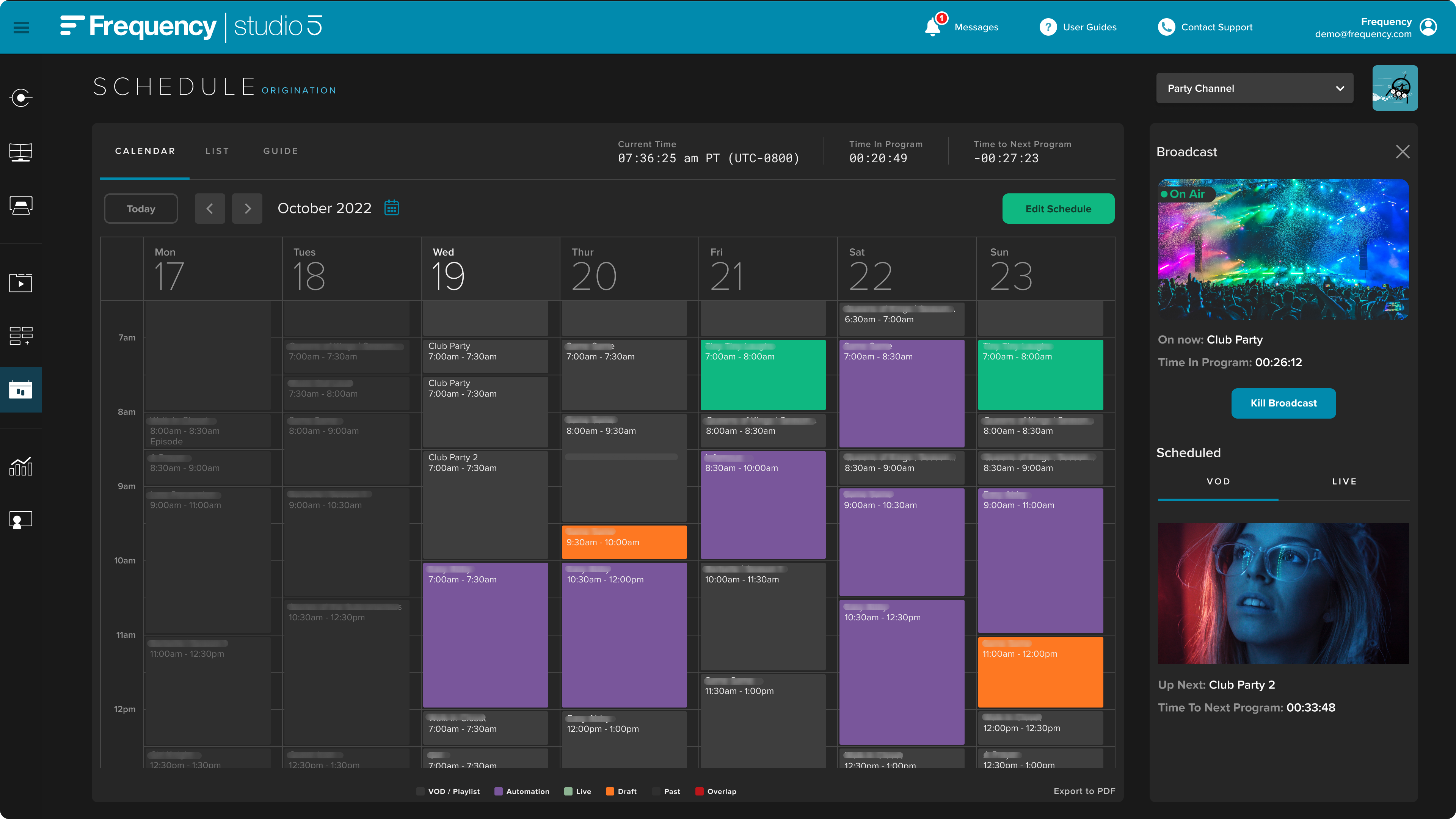
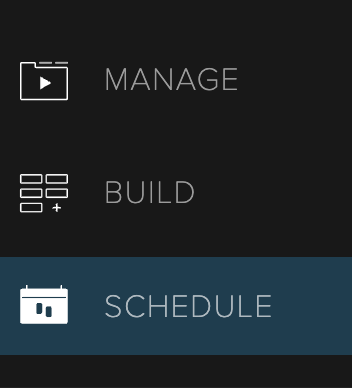 | You can easily access SCHEDULE from the left navigation bar within Studio. |
Select Your Channel If you have more than one channel, select the channel from the dropdown menu found in the top right corner of the calendar view. | 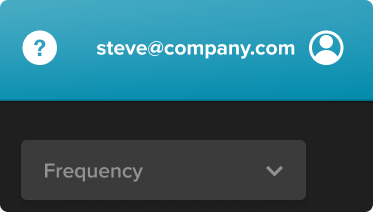 |
 | Edit Your Schedule When you are ready to begin editing your schedule, click the Edit Schedule button at the top of the calendar to enter into Edit mode. |
Add Programs Once in Edit mode, click the Add Program button to add programs at specific start times, or simply double click into the desired time on the schedule. | 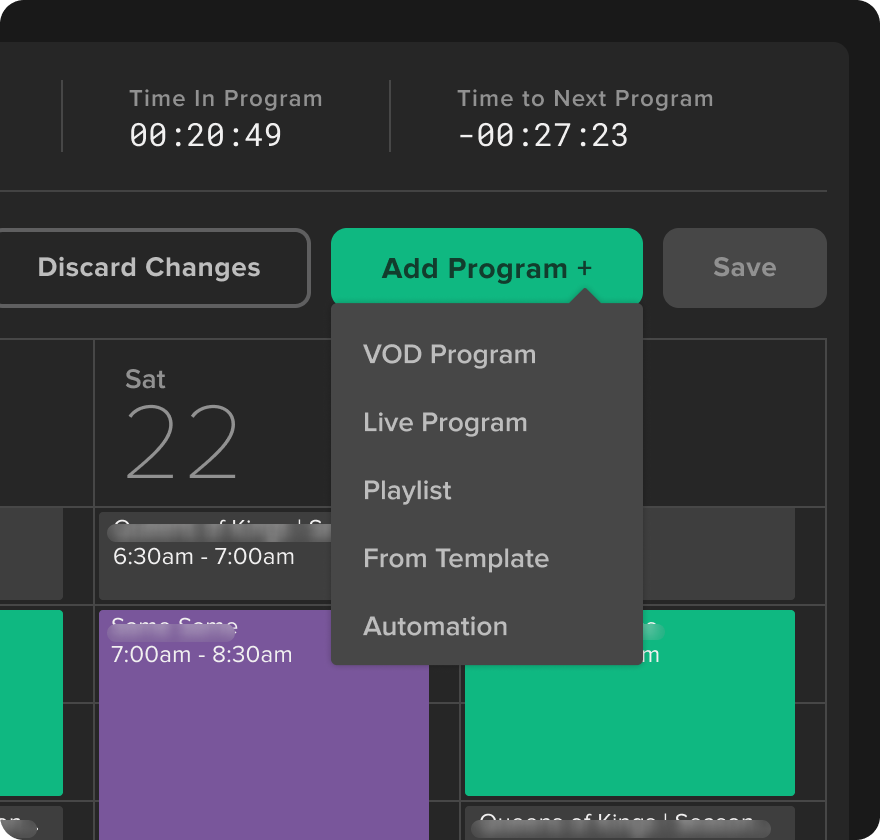 |
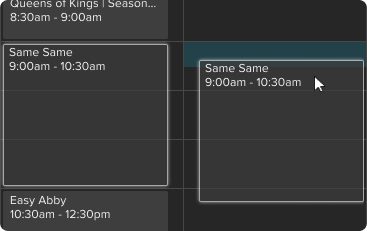 | Move / Delete Programs To change the placement of scheduled programs, simply drag and drop the selected program(s) to the new position in the schedule while in Edit Mode. Alternatively, you can use standard Copy / Paste keyboard shortcuts to quickly edit by selecting the items you wish to copy and clicking on the schedule where you wish to place them. |
To remove programs in the Edit Mode, select the program on the schedule you wish to delete and either hit the Delete key on your keyboard or click the Remove button at the top of the schedule.